 Roof and wall associations
Roof and wall associations
Associating roofs and roof faces with walls allows clipping of the walls and roofs to occur where they intersect, for proper section views. When roof objects are created based on a set of selected walls, they are associated with those walls. Roof faces are created without being associated with walls.
The roof component connections can be associated with several walls, and a wall can be associated with several roofs. The associated walls must intersect the roof.
The roof edge is defined by its offset properties and by the components within the wall, as defined by the roof component properties. If the walls are edited (whether moved, reshaped, or replaced, or due to a change in the wall style, the wall thickness, or the wall components), the roof component connections update automatically. However, if the walls are edited so significantly that the roof components cannot retain the association to walls, you have the option to create a manual roof from the automatically bounded roof.
Because the walls and roof component connections are associated, section views display accurately. When creating a section view, similar component fills can be merged to display as a single unit (see Advanced sheet layer viewport properties).
Once an associated roof is created, it can be moved to another layer and still retain its association with the walls.
Associating roofs with walls
Manually drawn roofs can be associated with a set of walls, converting them to automatically bounded mode. Similarly, an automatically bounded roof can be associated with a new set of walls by this method.
Walls are associated with roofs when, in top/plan view, the wall footprint and the roof footprint intersect.
To convert manual roofs to automatically bounded roofs:
Select the manual roof. In the Object Info palette, the Wall Clipping list displays 0 Walls.
Click Pick Walls to Associate from the Wall Clipping list.
The pick walls cursor is activated.
Click each wall that forms the wall set; selected walls are highlighted.
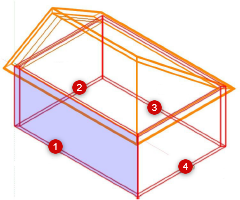
Press Enter or click the check mark button on the Tool bar.
The roof is associated with the wall set.
Disassociating roofs from walls
Automatically bounded roofs can be converted to manual mode, releasing them from their association with walls.
To convert automatically bounded roofs to manual roofs:
Select the automatically bounded roof. In the Object Info palette, Wall Clipping displays the number of associated walls.
Click Disassociate All Walls from the Wall Clipping list.
The roof is disassociated from its wall set, though it remains in place. The Wall Clipping list displays 0 Walls; solid operations and clipping no longer occur.
