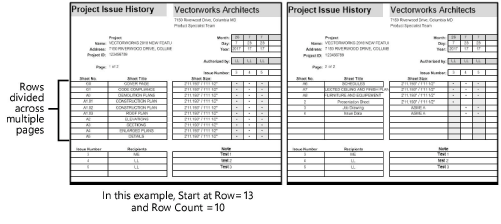Project revision and issue history worksheets
Project revision and issue history worksheets
The Title Block Manager creates worksheets with the information from the data records and record formats maintained by the title blocks marked for inclusion in the Title Block Manager operation.
Revision and issue data can also be extracted from title block borders using the Create Report command; see Creating reports.
When the issue history and revision history reports are run, the name of the worksheet resource in the drawing file is automatically incremented with a suffix: “-1” if the report is all on one page, and a series of numbers (-1, -2, -3 and so on) for each page if the Create pages/multiple worksheets option is selected. The sheet revision log has the suffix of the report run date.
The default worksheets have the following names and are available in the default content (Vectorworks Libraries\Defaults\Reports_Schedules\Title Block Reports.vwx).
Title Block Project Issue History
Title Block Project Revision History
Sheet Revision Log
The worksheet appearance (such as font, color, and so on), field label text, and design company information including a logo can be customized (see Concept: Worksheet overview) and saved into the user folder to be used for future reports. However, rows should not be added or deleted in the top section of the worksheet that displays the issue dates and approvals, since the worksheet formulas depend on these rows.
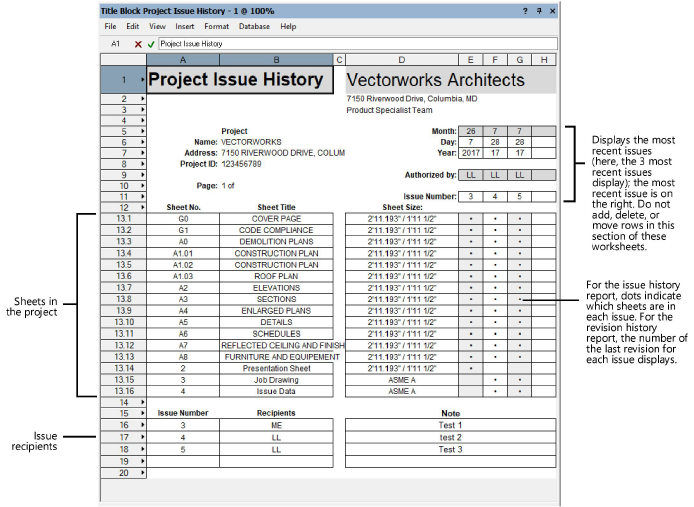
To create an issue or revision report:
From the Worksheets section of the Title Block Manager, click on the kind of worksheet to create and set the parameters.
Click to show/hide the parameters.Click to show/hide the parameters.
|
Parameter |
Description |
|
Create/Update project issue history/project revision history/sheet revision log |
Creates/updates a project issue history worksheet, a project revision history worksheet, or a sheet revision log worksheet. A worksheet is created and saved as a resource in the file, accessible from the Resource Manager. The sheet revision log is a comprehensive log of all revision records on all sheets in the project, sorted by sheet ID and by revision order. Running this log after the initial creation updates the existing log. |
|
Worksheet Name |
Enter a name |
|
Limit the number of the reported issues (Project issue/revision history worksheets only) |
Displays only a certain number of the most recent issues/revision |
|
Number of Issues to Display (Project issue/revision history worksheets only) |
Enter the number of issues/revisions to list on the report |
|
Create pages/multiple worksheets |
Inserts the data into the worksheet and creates additional pages as needed to accommodate all the rows of title block border data; this is useful if a project has too many rows to fit neatly on a printed page. If deselected, the worksheet uses a database row and lists all the sheets on a single page.
The worksheet will contain information from title blocks in external files only when this option is selected. |
|
Start at Row |
If creating a multiple page worksheet, specifies the first row of the section in the worksheet to divide across multiple pages |
|
Row Count |
Specifies how many rows after the Start at Row to put on each page of the worksheet |
|
Put the worksheet data on a sheet layer |
Includes the worksheet as a graphic object on a sheet layer; double-click the object to open the worksheet for editing (see Editing worksheets) |
|
Sheet Number |
Select the sheet number |
The worksheets are created after the Title Block Manager dialog box closes.
Project revisions and issues in custom worksheets/reports
To display revision or issue data in a worksheet with a database row (see Selecting a function or field for a database column), use the following formulas:
='Title Block Revision Data-<Revision Index>'.'<Field Name>', where <Revision Index> is the index of the revision starting from 1 for the latest created revision and <Field Name> is one of the following: Number, Date, Note, Approval, Zone, Recipients, Publish Date.
Example: ='Title Block Revision Data-1'.'Approval'
='Title Block Issue Data-<Issue Index>'.'<Field Name>', where <Issue Index> is the index of the issue starting from 1 for the latest created issue and <Field Name> is one of the following: Number, Date, Note, Approval, Zone, Recipients, Publish Date.
Example: ='Title Block Issue Data-2'.'Date'