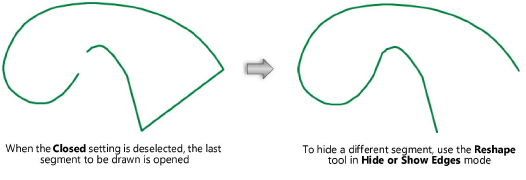Closing and opening polygons and polylines
When created, 2D and 3D polygon and polyline objects can be either open or closed. For polylines, you can also use the Hide Next Edge button from the Object Info palette, or use the Hide or Show Edges mode of the Reshape tool to hide specific edges of the object after creation, which opens a closed object.
Use the Closed setting from the Object Info palette to change the current state of the object.
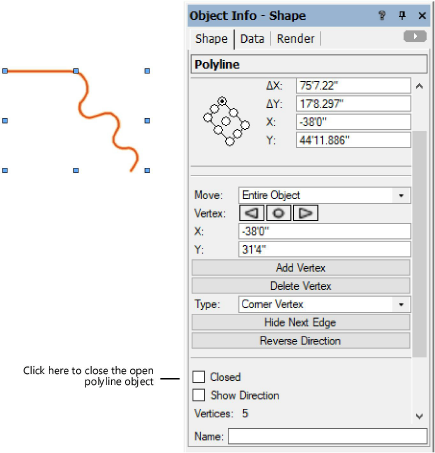
|
Objects that can be closed and opened |
|
|
Freehand Polyline 2D polygon Triangle |
Double-line polygon Regular polygon 3D polygon |
If a polygon or polyline is open, select the Closed setting to close it; any edges that were hidden are also closed.
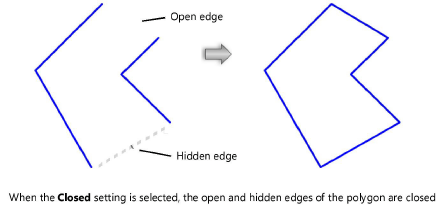
If a polygon or polyline is closed, deselect the Closed setting to open it. The last segment of the object to be drawn is removed (for polygons) or hidden (for polylines).
For polylines, the last segment of the object must be between vertices created with Corner Vertex, Tangent Arc, or Point on Arc modes; otherwise, the polyline cannot be opened by deselecting the Closed setting. To open a segment other than the last segment, click the Hide or Show Edges mode of the Reshape tool.