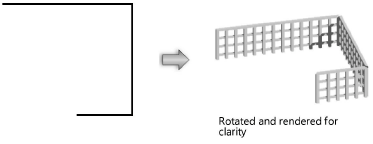Creating objects from shapes
Creating objects from shapes
|
Command |
Workspace: Path |
|
Create Objects from Shapes |
Architect: AEC Landmark: Landmark Spotlight: Modify Context menu |
The Create Objects from Shapes command uses an existing polyline or shape as the path for creating a variety of objects. In addition to standard Vectorworks objects, the Create Objects from Shapes command supports custom path objects (custom path plug-in objects with a .vso extension). For details, see Creating custom path objects.
Walls created with the Create Objects from Shapes command use the current settings made active by the Wall tool, and slabs use the current Slab tool settings.
To create a specific site modifier such as a pad or pad with retaining edge, select Site Modifiers (Vectorworks Architect or Landmark required) and then specify the type of site modifier from the Configuration list of the Object Properties dialog box.
To create an object from a shape:
Draw a polyline or select an existing shape such as a line, rectangle, oval, polygon, arc/circle, rounded rectangle, polyline, or 3D polygon representing the path for creating the object.
With the item selected, select the command.
The Create Objects from Shapes dialog box opens.
Select the type of object and the creation parameters.
Click to show/hide the parameters.Click to show/hide the parameters.
|
Parameter |
Description |
|
Object Type |
Select the type of object to create based on the shape path; the parameters available vary based on the object type selected |
|
Offset |
For guardrails, handrails, landscape walls, some roadway types, and walls, select whether to offset the object to the left, right, or centered on the shape; select Custom to enter a custom offset distance |
|
Custom Offset |
For guardrails, handrails, landscape walls, some roadway types, and walls, specify the custom offset distance from the object, if any |
|
Show Properties Dialog |
Displays the Object Properties dialog box for the specified object type prior to creating the object. This does not apply to plants; instead, the current plant settings are used. Before placing plants with Create Objects from Shapes, initialize the plant preferences from the Plant tool by choosing a plant to place, the placement mode, and other parameters. |
|
Delete Source Shapes |
Deletes the original path or shape after drawing the object |
|
Preserve Records |
If Delete Source Shapes is selected, select this option to apply record data from the source shape to the object that will be created |
|
Continuous Spacing (Architect or Landmark required) |
Automatically maintains continuous spacing between uprights from one object to the next based on the Upright Spacing value for guardrails or handrails |
If Show Properties Dialog is selected, the object properties dialog box for the specified object type opens. Enter the appropriate parameters.
If you are creating guardrails and Continuous Spacing is selected in the Create Objects from Shapes dialog box, enter the distance between the first upright and the start of the shape in the 1st Upright Spacing field of the object properties dialog box. If Continuous Spacing is not selected, this value is applied to the first upright at the beginning of each segment of the shape. Also enter the spacing to maintain between uprights in the Upright Spacing field of the object properties dialog box.
The object is created from the shape and its parameters can be edited from the Object Info palette.