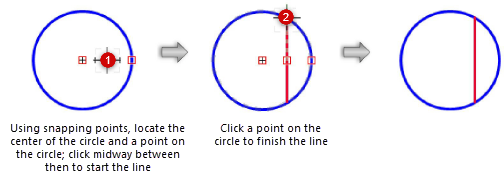Creating single lines
Use the Line tool to create single lines. The Push/Pull mode is available in 3D views for instantly extruding the line after creation.

|
Mode |
Description |
|
Constrained
|
Constrains the line to be vertical, horizontal, and 30 degrees or 45 degrees from vertical or horizontal in any direction |
|
Unconstrained
|
Draws the line at any angle Press and hold the Shift key to snap the line to predetermined angles |
|
Vertex
|
The first click is the start point of the line |
|
Center
|
The first click is the center point of the line; the line is drawn outward in both directions from the center point |
|
Push/Pull (3D views only)
|
Instantly extrudes the line after creation; see Push/Pull mode of planar tools |
|
Push/Pull Combine (available with Push/Pull mode)
|
When the shape to be extruded is drawn on the face of a solid object, combines the two objects into a single solid addition or solid subtraction; when this submode is disabled, the new extrude remains a separate object, and the existing solid object remains unchanged |
|
Preferences
|
Scales the length of the line by a specific amount as it is drawn |
Creating a line from start point to end point
|
Mode |
Tool |
Tool set |
Shortcut |
|
Vertex
|
Line
|
Basic |
2 |
To create a single line from its start point to its end point:
Click the tool and mode.
Click either the Constrained or Unconstrained mode.
To scale the line as you draw it, click Preferences, and enter the scale factor (must be larger than zero). The created line will be the length of the line you draw multiplied by this number. For example, enter 2 to create a line twice as long as the drawn line, or enter 0.5 to create a line half as long as the drawn line. By default, the value is 1, which does not affect the line length.
Click at the line’s start point.
Click again to set the end point of the line. If you entered a scale factor other than 1, the length of the finished line is adjusted accordingly.
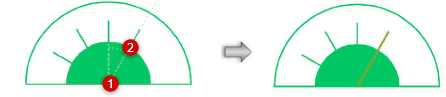
In this example, the Length Scale Factor is set to 1.5; the finished line is 1.5 times the length between the two clicks
Creating a line from the center point
|
Mode |
Tool |
Tool set |
Shortcut |
|
Center
|
Line
|
Basic |
2 |
To create a single line from its center point:
Click the tool and mode.
Click either the Constrained or Unconstrained mode.
To scale the line as you draw it, click Preferences, and enter the scale factor (must be larger than zero). The created line will be the length of the line you draw multiplied by this number. For example, enter 2 to create a line twice as long as the drawn line, or enter 0.5 to create a line half as long as the drawn line. By default, the value is 1, which does not affect the line length.
Click at the line’s center point.
Click again to set one of the line’s end points. If you entered a scale factor other than 1, the length of the finished line is adjusted accordingly.