 Chain extrude properties
Chain extrude properties
The chain extrude object parameters can be edited from the Object Info palette.
Click to show/hide the parameters.Click to show/hide the parameters.
|
Parameter |
Description |
|
Draw 3D |
Displays the chain extrude object in 3D views; deselect to display the object only in Top/Plan view |
|
Flip |
Flips the orientation of the chain extrude object (for example, toward the inside of a room for a crown molding, instead of the outside of a building for a cornice) |
|
Center Ribs |
Draws the repeating element centered along the edges of the path |
|
Corner Ribs |
Draws the repeating element at the corners of the path |
|
Vertical Datum |
Specifies the reference point for the chain extrude object |
|
Thickness |
Specifies the thickness of the repeating elements of the object |
|
Spacing |
Indicates the spacing distance between the repeating elements of the object |
|
Merge with Structural Objects in Sections |
Designates the selected object as structural, allowing its appearance to merge with other structural objects in the cut plane of section viewports. Merged objects display as a single unit with one continuous fill. See Advanced section viewport properties for more information. |
|
Vertex parameters |
Edits the chain extrude path vertices; see Editing vertex-based objects |
The placement of the repeating elements of the chain extrude object depends on the path created by the Chain Extrude tool. In particular, special considerations apply to the “miter zones” at the corners of the path:
No repeating elements perpendicular to the building face will be drawn in miter zones
The miter zones are excluded from the length calculations of the sides (for spacing calculations, for example)
Repeating elements at corners, if drawn, bisect the angle of the corner and are elongated accordingly
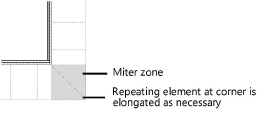
The chain extrude path can be reshaped with the Reshape tool to add, subtract, and change vertices. The continuous and repetitive elements are automatically adjusted to fit the new shape. The path polyline can be edited by selecting Modify > Edit Chain Extrude, and selecting Path, or by selecting Edit or Edit Path from the context menu (see Object editing mode).
