Minimizing palettes
To increase the available drawing area, palettes and detached tabs that are not docked can be minimized while not in use, and then maximized when needed.
On Mac, click the plus/minus sign in the title bar to toggle between minimized (“-”) and maximized (“+”) display.
On Windows, click the palette’s pin icon in the title bar to toggle between minimized (horizontal pin icon) and maximized (vertical pin icon) display.
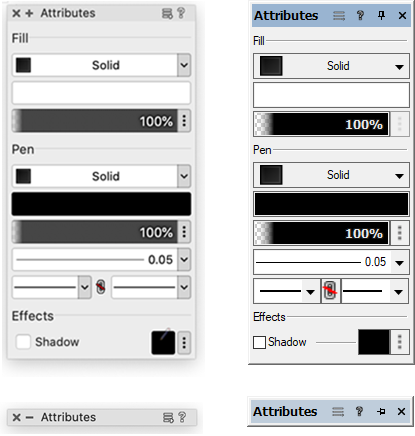
Move the cursor over a minimized title bar to temporarily maximize the palette; move the cursor off the palette to minimize it again. On Mac, to enable this feature, select Window > Palette Options > Auto-Hide Floating Palettes.
