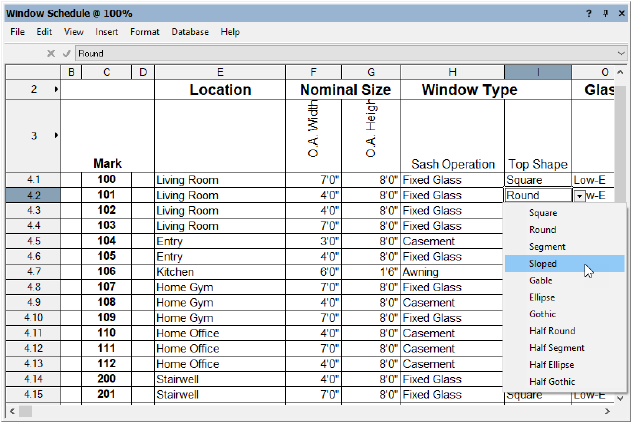Editing drawing objects from a worksheet
Editing drawing objects from a worksheet
If Vectorworks Design Suite is installed, you can use the database rows in a worksheet to make global changes to symbol and plug-in object record information, as well as IFC data. The objects and any associated data tags are updated automatically on the drawing. Similarly, if a symbol or plug-in object has record or IFC information displayed on a data tag, you can edit the information from the data tag.
Only database rows are directly associated with drawing elements, and can update the drawing in this way. Fields that result from a calculation, or from locked objects, referenced items, or control points, cannot edit drawing elements.
To edit drawing object data from a worksheet:
Open the worksheet that contains the data to be edited. From the Resource Manager, right-click on the resource, and select Edit from the context menu. Alternatively, select the worksheet from the Window > Worksheets menu.
Select the database row cell to be edited.
Text and number fields can be edited directly, while popup fields allow a selection to be made, either from the edit list at the top of the worksheet, or from the Pick Value from List context menu item.
To repeat the same value in several text or number fields, copy the desired value from one field, select multiple rows, and paste. (You cannot paste values for popup fields.)
The drawing objects are automatically updated with the new information.
If you edit a field from a summarized database row, all objects referenced by the row are edited.