Snapping by distance
|
Tool |
Location |
|
Snap to Distance
|
Snapping set |
When snap to distance snapping is on, the SmartCursor finds points at a selected distance along a straight or curved line, polygon edges, wall edges, and other linear objects.
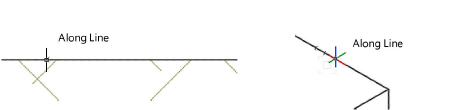
To activate distance snapping:
Click the tool.
To change settings, if needed, double-click, right-click, or click and hold the tool to open the Distance Snap Settings popover and set the parameters.
Click to show/hide the parameters.Click to show/hide the parameters.
|
Parameter |
Description |
|
Snap by |
Specify the distance snap settings using a fraction, percentage, or a dimensional distance |
|
Repeat snap points along the line |
Repeats snap points along a line; for example, the SmartCursor can snap every quarter inch, or every 1/8 of the length of the line |
|
Reset to Defaults |
Resets the distance snap settings to the defaults |
The SmartCursor measures from each endpoint to the center of the line. If a line is 10 units long and the distance is set to 6 units, the distance will not be found at all, since it is longer than half a line. Similarly, any fraction greater than 1/2 the length of the object or less than 0 cannot be used.

