Adjusting the Renderworks camera view
The Renderworks camera view settings can be fine tuned in real-time, and the display attributes specified.
To adjust the camera view:
Click Fine Tune Camera View from the Object Info palette of a selected camera object.
The Perspective View Controls dialog box opens. Either use the sliders or enter values to adjust the camera settings; changes are reflected automatically in the drawing. To interactively view changes as you move the sliders, render in wireframe or Shaded render mode.
For Camera Height, Look To Height, and Camera Distance, the slider range is proportional to the displayed value. To expand the slider range, enter a larger value.
Click to show/hide the parameters.Click to show/hide the parameters.
|
Parameter |
Description |
|
Camera Height |
Moves the camera vertically |
|
Look To Height |
Sets the height of the look-to point, which effectively tilts the camera vertically |
|
Camera Pan |
Pans the camera, rotating it about its axis within a +/- 20° range, as if it were on a tripod |
|
Camera Move Left/Right |
Rotates the camera about the look-to point, within a +/- 20° range |
|
Camera Distance |
Moves the camera towards or away from the look-to point |
|
Focal Length (zoom) |
Acts like a zoom lens; sets the lens focal length, from 10 to 200 mm and changes the field of view angle |
|
Perspective |
Increases or decreases the perspective effect, making the perspective lines vanish more or less steeply about the look-to point; works most effectively when the look-to point is at the center of the scene or object being viewed |
|
Crop Frame Aspect Ratio |
Sets the aspect of the perspective crop window; use in conjunction with the Crop Frame Size to obtain the desired window size |
|
Crop Frame Size |
Sets the scale of the perspective crop window; use in conjunction with the Crop Frame Aspect Ratio to obtain the desired window size |
|
Render Mode |
Selects a render mode for the 3D camera view |
A camera object can be copied to insert additional camera views. In addition, the 2D camera display attributes can be set by fill and pen foreground and background colors in the Attributes palette. Control points adjust the field of view angle, the look-to point, and the camera name location.
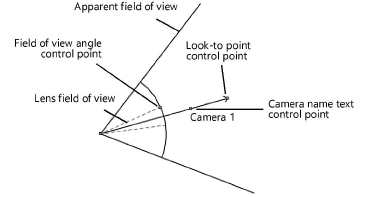
|
Fill/pen color attribute |
Parameter |
|
Fill foreground |
Sets the field of view angle color when the camera height is higher than the look-to height |
|
Fill background |
Sets the text color for the camera name |
|
Pen foreground |
Sets the color of the view line connecting the camera to the look-to point, as well as the color of the 3D camera representation |
|
Pen background |
Sets the color of the angle of view lines |
The divergence between the apparent field of view angle and the lens field of view angle increases as the difference between the camera and look-to heights increases. When the camera and look-to heights are equal, the lens field of view angle line (dashed gray line by default) is not visible.
