 Placing adapters
Placing adapters
|
Tool |
Workspace: Tool set |
|
Adapter
|
Design Suite and Spotlight: ConnectCAD Schematics ConnectCAD: Schematics |
The Adapter tool places adapter objects on device sockets to convert a socket to a different type. The adapter provides its own sockets as a connection point for circuits.
When an adapter is attached to a device, if you move the device, the adapter moves with it. If you place an adapter on a socket that is already connected to a circuit, the adapter is inserted into the circuit. If you do not need the adapter, you can remove it by dragging it away from the socket.
If an adapter becomes disconnected from a socket, it displays a warning triangle.

To place an adapter on a socket:
Do one of the following:
Click the tool, and then click Adapter Symbol on the Tool bar to select a resource from the Resource Selector.
Open the Resource Manager, open the folder containing the adapters saved with the file or in the user folder, and then double-click an adapter. The tool is activated, and the Tool bar displays the Adapter Symbol name.
Move the mouse to hover over the sockets of a device; valid connections are highlighted.
Click a device socket to place the adapter.
The adapter matches the orientation of the socket, and all circuits currently connected to the device socket are connected to the adapter's socket(s). You can also place a stand-alone adapter and drag its insertion point onto a socket later; any circuits connected to the adapter's socket reshape to follow as though they are part of the device.
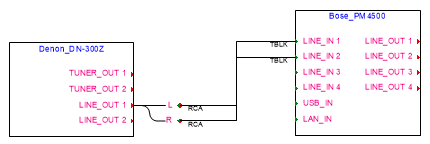
In the Object Info palette of a connected circuit, the name of the adapter's socket is appended to the device socket's name. For example, if the device socket is HDMI_1.3 1 and the adapter socket is R, the Object Info palette displays the Socket Name as HDMI_1.3 1-R.
Adapter parameters
The adapter parameters can be edited from the Object Info palette.
Click to show/hide the parameters.Click to show/hide the parameters.
|
Parameter |
Description |
|
General |
|
|
Make/Model |
Enter the make and model information for the adapter that you create. Make/Model are not available for adapters that are already defined in the Resource Manager. |
|
Symbol |
|
|
Use symbol |
When selected, displays the symbol selected for the adapter. If desired, select a different symbol from the Resource Selector; a generic Default Adapter is also available for use. If you do not want to use an adapter symbol, or if you create an adapter that is based on another adapter (see Editing adapters), deselect Use Symbol to unlink the adapter from the symbol definition. |
|
Save as Symbol |
Displays only when you create an adapter; adds the adapter to the Resource Manager as a symbol definition |

