Constrained chain dimension
|
Mode |
Tool |
Workspace: Tool set |
Shortcut |
|
Constrained Chain
|
Constrained Linear Dimension
|
Fundamentals: Dims/Notes Architect, Landmark, Spotlight: |
N |
The Constrained Chain mode creates a series of constrained, connected dimension lines, with each line segment displaying its specific measurements.
When dimensions are part of a smart chain object, they can all be moved at once, and their attributes and properties can be changed as a group. The properties of dimensions in a chain object also can be edited individually. When dimensions in the chain are modified, the other dimensions adjust automatically. See Editing dimensions for more information about editing chain objects.
To create a chain of constrained connected dimension lines:
Click the tool and mode, and then select a Dim Std (dimension standard).
Click Preferences.
The Chain Dimension Preferences dialog box opens.
Select whether to Create smart chain dimension objects or to Create individual dimension objects adjacent to each other. Also select whether to use collision control to automatically space text blocks so that they do not overlap.
Click to set the measurement start point.
Click to set the end of the first measurement.
Move the cursor away from the object to the desired offset location.
In a 2D view, the dimension line preview is constrained to be parallel to either the X or Y axis of the layer plane. In a 3D view, the first two clicks determine the X axis of the plane where the dimension will be placed; move the cursor to rotate the dimension plane. The dimension plane can be horizontal or vertical to the layer plane, or aligned to adjacent faces of a 3D object being dimensioned.
Click to place the first dimension line.
Move the cursor to the end of the next segment and click to set its endpoint.
Continue setting segments.
Double-click to end the chain.
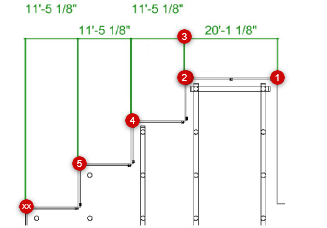
Constrained chain dimension with collision control preference enabled


