Interactive handing of doors
Door handing, or the door's orientation in the wall, can be managed interactively in Top/Plan view, when inserting a door with Standard Insertion mode, or later with the Selection tool. Handing indicators make it easy to set the door's orientation and, when editing a door, to change its Interior Side setting interactively in the drawing. The door's parameters are automatically updated to reflect the door as drawn, for accurate IFC data and reporting.
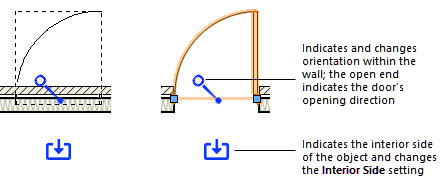
A door being inserted (left) or selected for editing with the Selection tool (right)
Because interactive door handing is linked to the door's parameters, the handing options may be limited by the door style's by style/instance settings; only parameters set by instance can be changed interactively. The handing options also may be limited by the door's own parameters; for example, overhead doors don't have right-left parameters. The position of the handing indicator reflects which operations are available, and the interactive movement is limited to permissible changes.

When editing a door with the Selection tool, a hand cursor displays when over the handing indicator. Click and drag the indicator to a new position; the door orientation changes, and the related parameters are updated to match.
If the door's Interior Side is set by instance, a hand cursor displays when over the interior side arrow icon, and a preview icon displays on the other side of the door. Click the opaque arrow icon to change the Interior Side. The door position changes. The other parameters are unchanged, but they are set relative to the other side of the door.
When the Interior Side is set by style, the hand cursor and translucent arrow icon do not display.
The following commands and tools also update the door's by instance parameters to match the orientation after the object is flipped:
Flip on the door's Object Info palette
Flip Horizontal command
Flip Vertical command
Mirror tool
Duplicate Symbol in Wall tool (for plug-in objects and symbols)
Repetitive Unit tool (for doors saved as symbols)
