 Reshaping slabs
Reshaping slabs
|
Tool |
Tool set |
|
Reshape
|
Basic |
Editing the boundary of an auto-bound slab by reshaping it converts it to manual mode, disassociating it from any walls so that no walls are moved by the reshaping operation.
To reshape the entire slab:
Select the slab to reshape.
Click the tool.
Alternatively, double-click on the slab to open the Edit Slab dialog box, and click Reshape to activate the Reshape tool. You can also right-click on the slab and select Edit Boundary from the context menu, where you can reshape the slab boundary with the Reshape tool and resize it with the Selection tool.
The datum component is selected for reshaping; any editing applies to the entire slab. Reshape it as described in Reshaping objects.
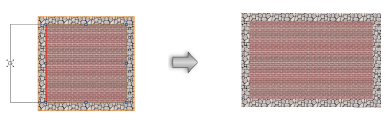
If you were in editing mode, click Exit Boundary to return to the drawing.

