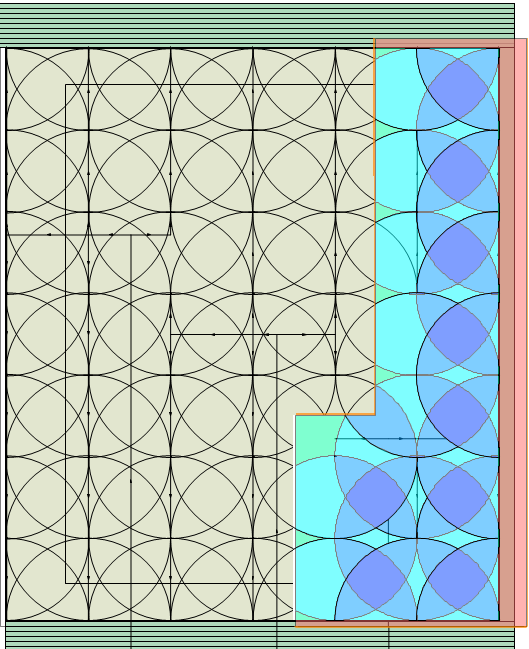Creating design zones
Creating design zones
|
Mode |
Tool |
Tool set |
|
Modes for Creating polylines |
Design Zone
|
Irrigation |
Once outlets (and drip outlets) have been placed on the drawing, it can be useful to balance the required water usage of the outlets by placing them into design zones, before adding the pipes and valves to the outlets. Design zones help you know how to group outlets into zones so that the requirements of the zones can be met by the water pressure and flow available from a Point of Connection (POC) water source.
Design zones also analyze the spray/arc patterns and can help you estimate the coverage overlap of outlets, as well as determine whether some areas do not have sufficient coverage.
|
Mode |
Description |
|
Outlet Type |
Select the type of outlet to be considered for the design zone; if there are multiple types, choose Select Multiple |
|
Polyline creation options |
Selects the method for drawing the polyline upon which the object is based; see Creating polylines |
|
Preferences
|
Sets the default preferences for the design zone object |
To create a design zone:
Before creating the design zone, place outlets and, optionally, a POC on the drawing, in the expected configuration.
Click the tool and select the Outlet Type from the Tool bar.
Choose Select Multiple if the design zone should consider various types of outlets. The Select Outlet Types dialog box opens; place a check mark in the Include column for outlets to be considered by the design zone. When the zone will contain multiple outlet types, <Multiple Selection> displays in the Outlet Type list.
Click the polyline creation option from the Tool bar.
Alternatively, create a closed 2D shape and then select the Create Objects from Shapes command (see Creating objects from shapes).
Click to start drawing the design zone. As you draw the design zone polyline, outlets to be included in the design zone are highlighted. Draw the design zone polyline, clicking at each vertex. Click at the start point, or double-click, to finish drawing the design zone.
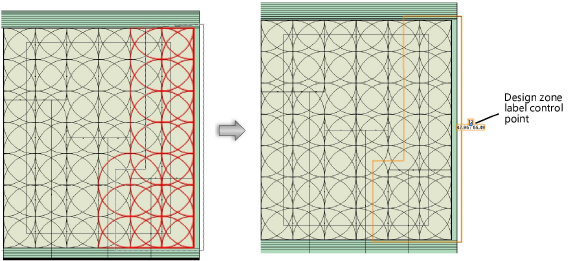
The Design Information section, available from the Object Info palette, provides analysis data to help determine whether the outlets in the design zone are efficiently using the water supplied by the POC. Change the outlet types considered by the design zone calculations by clicking Reassign Outlets.
After creation, the design zone shape can be edited with the Reshape tool. The parameters can be edited from the Object Info palette.
Click to show/hide the parameters.Click to show/hide the parameters.
|
Parameter |
Description |
|
General |
|
|
Zone ID |
As design zones are created, they are automatically numbered consecutively for easy identification, according to the numbering sequence specified on the Zoning tab of the irrigation settings |
|
Zone Name |
Specifies the design zone name, which is useful for labels, irrigation schedules, and other worksheets |
|
POC Name |
When there is only one POC in the drawing, it is automatically selected; otherwise, specify the POC that will supply water to the objects in the design zone |
|
Note |
Adds a note, useful for labels, irrigation schedules, and other worksheets |
|
Display in Drawing |
Select either Design Information or Calculated Information to affect the display of all calculated values and coverage zones in the drawing; see Concept: Design and calculation parameters for irrigation |
|
Design Information |
|
|
Data |
Displays the design zone information |
|
Reassign Outlets |
The Select Outlet Types dialog box opens, to specify which outlet types in the zone are considered for calculations; place a check mark in the Include column for outlets to be considered by the design zone |
|
Refresh |
If outlets have been added to the zone, or the outlets have been reassigned to a different zone, recalculates the data and refreshes the display |
|
Graphics |
|
|
Attach Tag/Label |
Automatically attaches a Tag/Label object to the object. The last selected tag/label for the object type is applied; click the tag/label to edit its properties (see Adding labels to irrigation objects). |
|
Show Coverage Analysis |
Displays areas with no overlap, or with one or more overlapping spray patterns or arcs; the colors are set by class, as assigned on the Zoning tab of the irrigation settings
|
|
Show Zone ID |
Includes the Zone ID in the design zone label |
|
Show Total/POC Max Flow |
Includes the total flow rate and the maximum flow rate of the POC in the design zone label |
|
Vertex parameters |
Edits the vertices of the path object that the design zone is based upon; see Editing vertex-based objects |