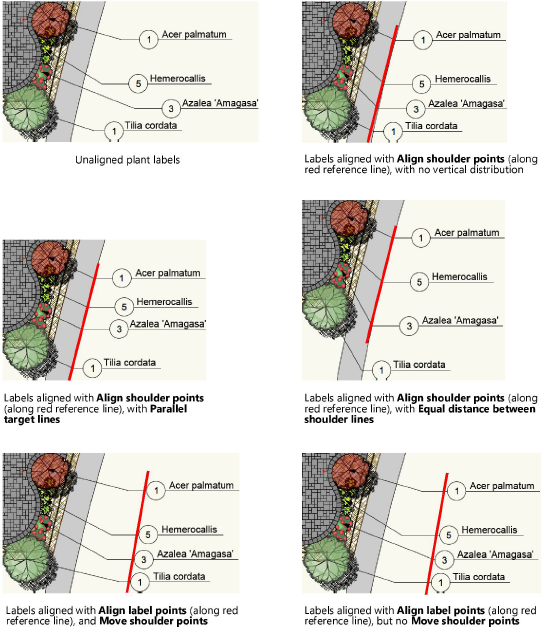Aligning and distributing leader lines
|
Command |
Path |
|
Align/Distribute Leader Lines |
Modify > Align |
Many Vectorworks objects include tags with leader lines that point to specific items in a drawing. For drawings that have several such objects, you can align the leader lines to improve readability.
|
Objects that can be aligned and distributed |
|
|
Callouts |
Leader lines |
To align leader lines:
Select the objects whose leader lines you want to align and/or distribute.
Select the command.
If none of the selected objects can be processed by the command, a message displays, and the command is canceled.
If one or more of the selected objects cannot be processed, a different message displays; you can either continue to align the remaining objects, or cancel the command from the dialog box that displays next.
For callout objects with multiple leader lines on the same side of the callout text, horizontal alignment is possible, but the vertical alignment controls are disabled. The Align/Distribute Leader Lines command does not work for callout objects with multiple leader lines on both sides of the callout text.
The Align Leader Lines dialog box opens.
Click to show/hide the parameters.Click to show/hide the parameters.
|
Parameter |
Description |
|
Horizontal Alignment |
|
|
Align shoulder points |
Aligns the shoulder points of the selected leader lines |
|
Align label points |
Aligns the label points of the selected leader lines. If this option is used in conjunction with Align shoulder points, all of the selected label points are also aligned to the label point of the topmost leader line. |
|
Move shoulder points |
If Align shoulder points is not selected, and Align label points is selected, select this option to move both the label and shoulder points, keeping the current distance between those points for each line. Deselect this option to move only the label points, keeping the current shoulder point positions. This setting does not apply to elevation benchmarks without an offset. |
|
Vertical Distribution |
|
|
None |
Leaves the selected leader lines in the same vertical position when they are aligned horizontally |
|
Parallel objective lines |
Moves the shoulder points vertically, so that the target lines of all selected objects are parallel to the line of the topmost object. This option can be used with or without a horizontal alignment option. This setting does not apply to elevation benchmarks. |
|
Equal distance between shoulder lines |
Moves the shoulder points vertically, so that the vertical distance between the shoulder lines of all selected objects is equal to the distance between the lines of the two topmost objects. This option can be used with or without a horizontal alignment option. Offsets may be added to elevation benchmarks or adjusted as needed. |
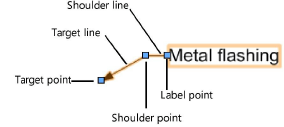
Select the desired alignment options and click OK.
If no horizontal alignment option is selected, the objects are aligned immediately.
Otherwise, draw a reference line to indicate where the shoulder or label points should align. The line must not be horizontal.