Performing multiple reshapes
|
Mode |
Tool |
Tool set |
Shortcut |
|
Move Polygon Handles
|
Reshape
|
Basic |
- (hyphen) |
Instead of individually reshaping the vertices of objects, one at a time, several vertices and even several objects can be reshaped at one time. In addition, vertices and holes can be deleted from objects. Multiple reshaping can be performed on lines, polylines, walls, dimensions, and polygons. Polygons include all regular and irregular polygons, as well as objects drawn with the Freehand tool. For example, use this function to resize walls without moving any of the doors or windows placed inside them, or affecting intersections with other walls.
2D planar objects must be co-planar and in the active plane to be reshaped; the selection marquee is drawn in the active plane. Multiple 3D objects cannot be reshaped at one time, but must be selected individually.
This function does not work on objects drawn with the Circle, Oval, or Arc tools.
To resize objects with multiple reshape:
Select the objects to reshape.
Click the tool and mode.
The cursor changes to a cross-hair.
Click and drag to create a rectangular marquee around multiple vertices of the objects to be resized or deleted.
To create a lasso marquee, press the Option (Mac) or Alt (Windows) key when creating the marquee. Press the Command and Option (Mac) or Ctrl and Alt (Windows) keys for polygonal marquee selection mode.
Change the location of the vertices by either clicking and dragging with the mouse or by using the Move command (see Editing 2D object surfaces). Alternatively, nudge the selected vertices by pressing the Shift and arrow keys.
To use the mouse, click-drag on the vertices and move them to the desired location. A preview displays the current and future location of the object vertices.
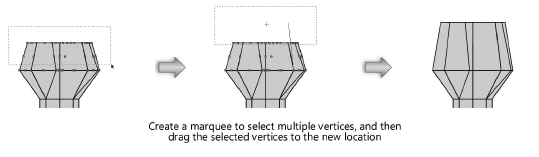
Press the Delete key (Mac) or Delete or Backspace keys (Windows) to delete the vertices or holes.
Alternatively, enter an exact length in the Data bar. Press the Tab key while still pressing the mouse button until the L field is highlighted, enter a value for the length, and release the mouse button.
Walls are resized with the wall intersections, doors, or other symbols maintained in place. The marquee remains visible until another tool or command is selected.


