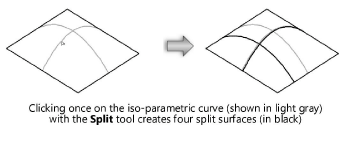Point Split mode
The Point Split mode cuts an object at a specified location.
Splitting objects by point
|
Mode |
Tool |
Tool set |
Shortcut |
|
Point Split
|
Split
|
Basic |
L |
To split an object at a specific point:
Click the tool and mode.
Click the object at the point to be split.
If multiple objects are within range of the specified point, the Select Split Candidate dialog box opens.
Highlight the object to split by using the Next and Prev buttons.
The object is split into two pieces.
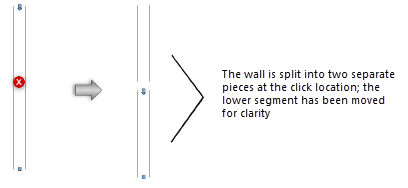
If the object is closed, as in a circle or rectangle, the object is converted so that its endpoints meet unjoined at the split. Some objects are not truly closed, and instead break into two segments.
Splitting NURBS surfaces by point
|
Mode |
Tool |
Tool set |
Shortcut |
|
Point Split
|
Split
|
Basic |
L |
To split a NURBS surface in Point Split mode:
Click the tool and mode.
Click the NURBS surface to split.
See Selecting the edges and faces of a solid for information on selecting surfaces.
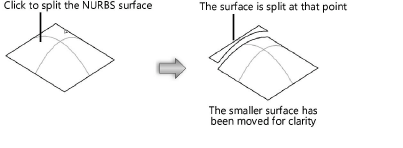
The surface is split by iso-parametric curves passing through the click point along U and V parametric directions.
If the split point is on an existing iso-parametric curve, the surface is split in both directions (U and V).