Setting the user origin
|
Command |
Path |
|
User Origin |
Tools > Origin |
The User Origin command and the User Origin button can be used to change the location of the user origin in the drawing area. Normally, the user origin is located coincident with the internal origin, where the X and Y axes meet at (0,0). Depending on design needs, the user origin may need to shift relative to the internal origin. The drawing coordinates display relative to the user origin.
All design layers have the same user origin, but each sheet layer has its own user origin.
When the user origin is different from the internal origin, the User Origin button displays in yellow.
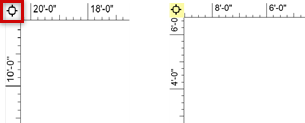
To set the location of the user origin:
To set the user origin for a specific sheet layer, activate the sheet layer first; for design layers, switch the active design layer to Top/Plan view.
Select the command.
The User Origin dialog box opens.
Alternatively, click the User Origin button once to set the user origin by the next mouse click, if this functionality has not been disabled in the User Origin dialog box. Double-click the User Origin button to open the User Origin dialog box.
Click to show/hide the parameters.Click to show/hide the parameters.
|
Parameter |
Description |
|
User Origin status |
Indicates whether the user origin is coincident with the internal origin; if it is not, the offset distance is displayed in the X and Y directions |
|
Set User Origin to next mouse click |
Click to set the user origin to a point within the drawing area |
|
Set User Origin to Internal Origin |
Sets the user origin to the internal origin, making them both coincident at (0,0) |
|
Set User Origin (relative to the Internal Origin) to |
Enter the specific coordinates of the user origin relative to the internal origin. The last non-zero values of the user origin are saved; the values remain in the dialog box to be easily reselected. In this way, you can toggle between setting the user origin to a specific location and setting it to (0,0). |
|
Next mouse click is |
Offsets the clicked user origin relative to the specific coordinates entered. Enter the X and Y coordinates of the offset. The user origin is set relative to the values entered. |
|
Set User Origin to match the Georeferencing coordinate system (Architect or Landmark required) |
If document georeferencing is enabled for the file or the layer, sets the user origin so that the X and Y coordinates of the objects in the layer match the easting and northing values from the selected coordinate system. See Specifying document georeferencing. |
|
Disable dragging for the User Origin button |
Disables the User Origin button, so that clicking on it once does not activate the ability to set the user origin to the next mouse click. Double-clicking the button still opens the User Origin dialog box. |
If setting the user origin by mouse click, click to set the location of the user origin (Set User Origin to next mouse click) or to set the location of the offset user origin (Next mouse click is).
The user origin moves to its new location. Coordinates are adjusted relative to the user origin. If a working plane is in use, the working plane coordinates are set to be relative to the user origin.
