Extrude along path
|
Command |
Path |
Shortcut |
|
Extrude Along Path |
Model |
Ctrl+Alt+X (Windows) Cmd+Option+X (Mac) |
The Extrude Along Path command extrudes profile objects along a given path. Profile objects can be 2D objects, 3D polygons, and NURBS curves. Profile objects cannot be non-planar, self-intersecting, or a mixture of 2D and 3D profiles. If the path is not a NURBS curve, it is converted into a NURBS curve during this operation.
When you use the Edit Extrude Along Path command on a 3D object created using the Extrude Along Path command, a dialog box opens with the choice to either edit the original path or profile object.
Extrude Along Path objects can be sent to the surface of a site model, hardscape, or landscape area (Architect or Landmark required).
To extrude along a path:
Select the object to be extruded, and the object to use as the path.
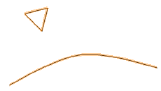
Select the command.
The Extrude Along Path dialog box opens. Specify the extrusion parameters.
Click to show/hide the parameters.Click to show/hide the parameters.
|
Parameter |
Description |
|
Select a path object |
Click the Next or Prev button to select the object that represents the path |
|
Uniform Scale |
Scales the object linearly along the designated path; enter a Scale Factor of 1 to perform no scaling, or enter a positive scale factor other than 1 for uniform scaling |
|
Exponential Scale |
Scales the object exponentially along the designated path; enter a Shape Factor of 0 to perform no scaling, or enter a shape factor other than 0 for exponential scaling |
|
Lock Profile Plane |
Locks the orientation of the profile plane to the global Z axis, constraining the extrusion to be perpendicular to the XY plane |
|
Fix Profile |
Maintains the original relative position and orientation of the profile object with respect to the path. Normally, this should be deselected, so that the profile is moved and rotated with respect to the path. |
Scaling options are available when the path object is a single continuous curve without sharp corners or discontinuities.
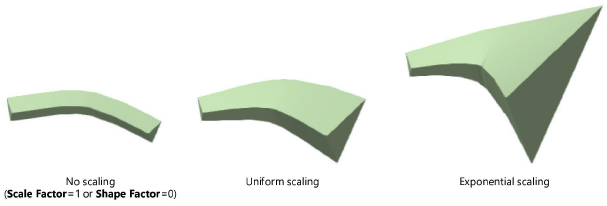
The type of Scale, Shape/Scale Factor, Lock Profile Plane, and Fix Profile status of an extrude along path object can be edited from the Object Info palette. The object can be manually reshaped using the Reshape tool; see Reshaping NURBS curves.
