Direct modeling with the Offset Edge tool
|
Tool |
Tool set |
|
Offset Edge
|
3D Modeling |
The Offset Edge tool offsets selected edges or a complete edge loop of solid objects. The offset operation creates a NURBS curve on an adjacent face of the object. Alternatively, an out-of-face offset create a NURBS curve that mimics the shape of the edge, but is offset from the object (if the object's geometry permits this).
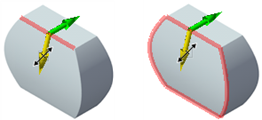
Depending on the mode, selected edges (left) or all the edges in an edge loop (right) can be offset onto the adjacent face
Once the offset is completed, the original face is split by the NURBS curve, and either of the resulting faces can be immediately moved using the Push/Pull modes of the tool. Push/Pull mode completes an extrude operation on planar faces, or a shell operation on non-planar faces. A solid addition or solid subtraction is created. The extrusion/shell operation is included in the object history and can be edited; see Editing solid object history.
Alternatively, if the created NURBS curve is planar, it can be extruded immediately with Push/Pull mode, or it can be edited using other 3D modeling techniques.
|
Mode |
Description |
|
Edge
|
Offsets the selected edges of a solid object |
|
Edge Loop
|
Offsets all the edges in an edge loop of a solid object |
|
Push/Pull (3D views only)
|
Instantly extrudes the selected face or NURBS curve after creation; see Push/Pull mode of planar tools. Push/Pull mode of this tool functions on both planar and non-planar faces, but only on planar NURBS curves. |
|
Push/Pull Combine (available with Push/Pull mode)
|
When the shape is on the face of a solid object, combines the two objects into a single solid addition or solid subtraction; when this mode is disabled, the new extrude/shell remains a separate object, and the existing solid object remains unchanged |
To offset the edges or an edge loop of a solid object:
Click the tool and either Edge mode or Edge Loop mode.
To extrude or shell the NURBS curve immediately after offsetting, click Push/Pull mode, and optionally click Push/Pull Combine mode, to combine the two objects into a single solid addition or solid subtraction. See Extruding planar objects on the face of a solid object.
The Push/Pull mode and Push/Pull Combine mode toggle status applies to this tool and to all the planar tools that have them; if the mode is enabled for one of the tools, it is enabled for all of them; see Push/Pull mode of planar tools.
Move the cursor over the object; edges that can be offset are highlighted.
Click the edge to offset; a 3D dragger with a double-headed arrow is placed on the selected edge. For Edge Loop mode, the entire loop is highlighted as you move the cursor in the direction of each arrow.
For Edge mode, hold the Shift key while clicking to select multiple edges. Only edges that are continuous to each other can be selected at the same time.
Click the arrow that indicates the direction of the offset.
The offset NURBS curve previews as you move the cursor; the NURBS curve can be located on the face of the object or, if geometry permits, off the object.
Click to place the offset NURBS curve. If multiple edges or an edge loop are selected, all edges are offset by the same distance.
If the offset is located on the object, the face is split. The split faces that can be extruded/shelled are highlighted as the cursor moves over them. Click the face to change.
For complex objects with protrusions or cutouts on the object face, only the primary face is split; the protrusions and cutouts are not affected by the offset operation.
Move the cursor to preview the extrusion or shell operation, and click to set the change.

In this Edge mode example, the edge is offset onto an adjacent face, and the split face is shelled
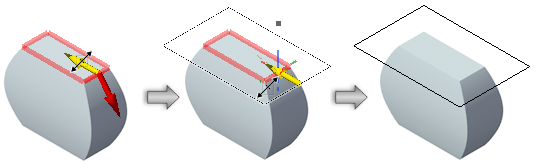
In Edge Loop mode, the entire edge loop is highlighted; in this example (which does not demonstrate the full sequence), the NURBS curve is placed off the object as an out-of-face offset that can be used for 3D modeling
![]()



