Shutting down the ISV server
To shut down the ISV server:
Select Control > Stop from the site protection System Menu.
Alternatively, click Shutdown from the main Server Administration screen.
The Shutdown License Server screen opens.

Click SHUT DOWN SERVER. The ISV server shuts down.
You can still perform various other tasks from the Administration screen.
Restarting the ISV server
If the license file changes or options have been added or removed, you can reload the license file and refresh the options. If the ISV server was shut down, it can be restarted.
The ISV server automatically reloads all license files daily at midnight.
To reload the current license information or restart the ISV server:
Select Control > Restart from the site protection System Menu.
Alternatively, click Reread/Restart Servers from the main Server Administration screen.
The Reread/Restart Servers screen opens.
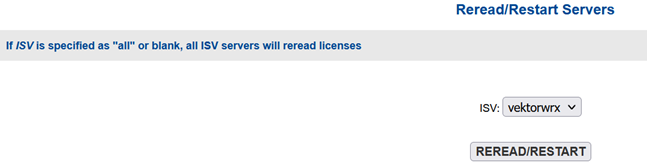
Select vektorwrx from the ISV drop-down list, and click REREAD/RESTART.
If the ISV server is running, the license information is reloaded. If the ISV server was shut down, it is restarted (the license file is reloaded at that time).
Selecting "-all" from the ISV drop-down list restarts all software managed by Reprise License Manager, not just the Vectorworks server software.
