Using the help system
This help system serves as a comprehensive reference for the tools, commands, and dialog boxes contained in the Vectorworks Fundamentals and Design Suite workspaces. The Vectorworks program links to the appropriate help topic, providing instant information.
Online help and locally-installed help
To open the help system, select Help > Vectorworks Help. The help window opens in your default browser. If you are connected to the internet, the online version of the help displays. If an internet connection is not available, the locally-installed version of the help opens. The local version may not contain the latest information, but in general, the online and local versions are very similar.
If bandwidth or connection issues cause display or searching to become unacceptably slow, select the Vectorworks Session preference, Use local help even when an internet connection is available, to always use the local version of the help system.
Browser security settings prevent the following browsers from properly opening the local version of help: Chrome, Internet Explorer, Edge, and Safari 11 and later. For Microsoft products, a blocked content warning displays and the help opens to the first page; search the help for the item of interest at that time. In Safari you can change the settings to allow local viewing; set the Preference to display the Develop menu, and then disable local file restrictions. Alternatively, switch to a different default browser for local use (Firefox is recommended), or use the online version of the help system to avoid this issue. Browser security settings are in place to protect you from malicious files. Although Vectorworks files are safe, always use caution when opening other files.
The Internet Explorer browser, prior to version 9, does not support the HTML5 features of this help system. Upgrade to a more recent version of the browser if possible, or switch to a different browser.
Help system appearance
The help system adjusts itself automatically to the size of your screen. To display the help system on your mobile device, access the help from the Vectorworks | Support area of the website: vectorworks.net/support/online-help-system
Desktop view
On a large screen, typically a desktop, the help topics display in the center of the browser window, with a left panel (containing the Table of contents, Commands/Tools list, and Glossary), and a right panel (containing table expansion toggle, favorites, printing, search highlighting, and a mini Table of contents for the topic). The left and right panels stay open while viewing topics. Click the Vectorworks logo to open the Vectorworks website.
At the bottom of a topic, buttons allow you to navigate back to the top of a long topic, and browse through previous and next topics.
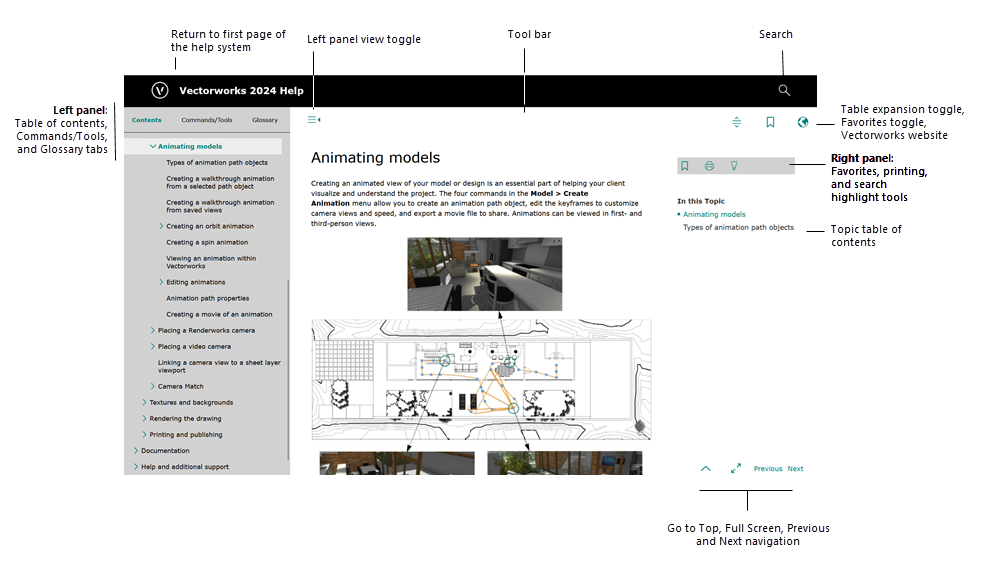
Topic view
On a smaller screen or tablet, click the Left panel view toggle to temporarily hide the table of contents, commands and tools list, and glossary, maximizing the topic viewing area. Click the Left panel view toggle again when you need the functionality. The full screen view also toggles the left panel.
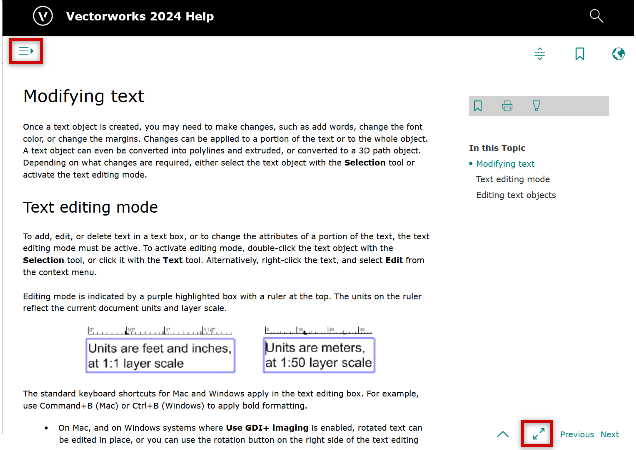
Phone view
The view on a much smaller screen, such as a mobile phone, resembles the tablet view. The topic displays full-screen, and the table of contents, commands and tools list, and glossary become accessible from the Menu button. Due to the small screen size, the right panel may be hidden; when accessed, the table of contents or other features may temporarily hide the topic view. Click on a link in the table of contents to return to topic view.

Context-sensitive help
Context-sensitive help is available from within the Vectorworks program. For more information about a particular feature of Vectorworks, do one of the following:
To learn more about a palette or dialog box, click the ? icon on the Title bar or press F1.
![]()
To learn more about a selected tool, press F1.
On a Mac (aluminum keyboard), press Fn+F1.
To learn more about a menu command, context menu command, tool, or palette, select Help > What's This?, then move the question mark cursor to the feature of interest, and click it.
The "What's This?" question mark cursor can be deactivated by selecting Help > What's This? once again.
Vectorworks cannot directly access context-sensitive help for some context menu commands or the Worksheet menu commands. To obtain help on these items, launch the help and locate the help topic by conducting a search.
The help you need opens. You can simultaneously view the help topic and the Vectorworks application. Since it is assumed that you have a dialog box open in Vectorworks when seeking help, the same default dialog box generally does not also display in the help.
Help system updates
If significant changes occur to the Vectorworks application or the help information during the Vectorworks product cycle, Vectorworks may release an update to the help system. This update is automatically available online. The local help is also updated automatically when a Vectorworks update is installed.
