Selecting a function or field for a database column
In a worksheet database row, you typically set up multiple columns to display information for each object in the database. This can be data attached to each object (such as the manufacturer or price), or it can be a general property of each object (such as the layer it's on or whether it's selected).
To select a function or field for a database column:
From the database header row, click the  button on the right side of the column where you want the data to display.
button on the right side of the column where you want the data to display.
The Set Function/Field dialog box opens.
From the Select from list on the left, select the general type of data to work with: records, functions, or styles. If Vectorworks Design Suite is installed, you can also select from data sheets, and IFC or COBie data. Then from the list on the right, select a more specific category within that data type; to filter a long list, enter text in the search field above the list.
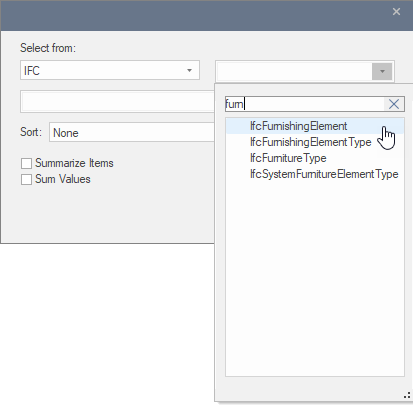
Enter text in the search field to filter the list
Select the specific function or field to use for this column from the list below the first two lists. To filter a long list, enter text in the search field above the list.
If desired, set a Sort option for this column, and select whether to Summarize Items and Sum Values in the column. These options are also available on the Cell context menu.
When you click OK, the data displays in the worksheet, and the formula displays in the Formula bar. Note that a period (.) separates names. Also, if a name contains spaces it must be enclosed with single quotes. Advanced users can enter this syntax into the Formula bar directly.
|
Data type |
Syntax |
Example |
|
Records |
='record name'.'field name' |
='Appliance Record'.'Type' |
|
Functions |
=worksheet function name |
=Layer |
|
Data sheets |
=DSH.'data sheet name'.'field name' |
=DSH.'Simplified Cabinet'.'Height' |
|
Styles |
=Style.'plug-in style field name' |
=Style.'Height' |
|
IFC |
=IFC.'IFC entity name'.'property name' |
=IFC.'IfcFurnishingElement'.'Description' |
|
COBie |
=COBIE.'COBie set name'.'field name' |
=COBIE.'Attribute'.'Name' |