The Zoom tool
|
Mode |
Description |
|
Marquee
|
Magnifies the portion of the drawing that is within the marquee area; in click-drag mode, simply click once (do not create a marquee box) to double the zoom factor. To zoom out, hold down the Option (Mac) or Alt (Windows) key during the zoom. |
|
Interactive
|
Interactively zooms the drawing area while moving the mouse |
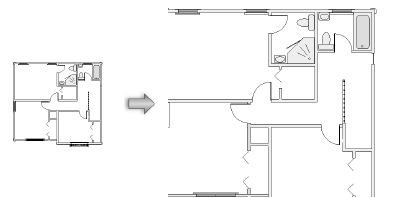
With the Zoom tool selected, double-click anywhere in the drawing to automatically activate the Selection tool.
Double-click the Zoom tool from the Basic tool set to double the magnification of the drawing.
Marquee mode
|
Mode |
Tool |
Tool set |
Shortcut |
|
Marquee
|
Zoom
|
Basic |
C |
Select a portion of the drawing to magnify using marquee selection.
To marquee zoom:
Click the tool and mode.
Click and drag to create a marquee box around the portion of the drawing to magnify.
Click again to zoom in.
Vectorworks magnifies the selected section so that it fills the drawing window.
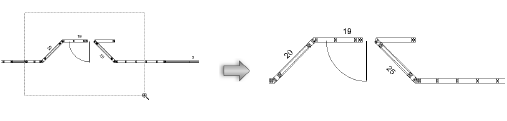
To zoom out, hold down the Option (Mac) or Alt (Windows) key while you draw a marquee box around a portion of the drawing. Click again to zoom out. The program reduces the magnification to display additional portions of the drawing around the selected section.
Interactive mode
|
Mode |
Tool |
Tool set |
Shortcut |
|
Interactive
|
Zoom
|
Basic |
C |
Choose an area of the drawing to magnify interactively.
To interactively zoom:
Click the tool and mode.
Click in the drawing and hold down the mouse button (Mac) or left mouse button (Windows) while you move the mouse forward to zoom in on the drawing from the location of the click.
To zoom out, click in the drawing and hold down the mouse button (Mac) or left mouse button (Windows) while you move the mouse backward to zoom out of the drawing from the location of the click.



