Concept: Working planes
Difficulty level: Intermediate
Every Vectorworks layer has a 3D plane associated with it. The layer plane provides a constant visual and logical reference and is fixed in relation to the objects in the layer. In an architectural sense, the layer plane is like the floor of a building; it is sometimes referred to as the ground plane.
When modeling in 3D, the "working" plane is the 3D plane where geometry is placed, and where the cursor snaps to when no other 3D snap is active (the cursor is not snapping to 3D geometry). The working plane can be on the layer plane, or in any other orientation required. When the working plane is not on the layer plane, it becomes visible.
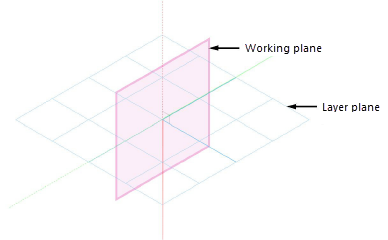
Every object created in the drawing is placed in relation to the layer plane for the active layer, whether it's placed directly on that plane or placed above or below it. When you change the location of the working plane, the layer plane remains visible, providing a constant frame of reference while you adjust the working plane.
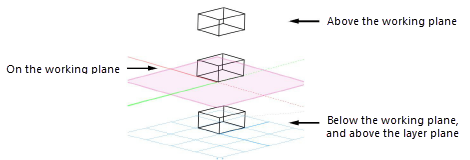
For example, for a drawing of a complex machine with numerous gears, cams, rollers, and other parts that intersect on multiple planes, change the working plane to different locations and angles in relation to the layer plane to accurately position the objects in 3D space. You can move the working plane, rotate it, align it to different objects or surfaces, and save its position for later use.
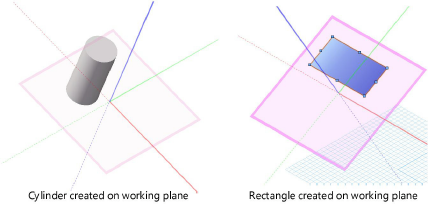
In addition, some tools require a vector or plane. The 3D viewing tools can use the working plane to define their center and/or axis of rotation, while the Mirror tool can mirror the selected 3D objects across the working plane. The location of 3D tools in 3D space is taken from the point on the working plane directly behind the cursor, or from a snap point if they are snapped to an object.
To quickly place objects on existing planar surfaces without creating a working plane, activate Auto-Plane mode from the Tool bar; see Working plane modes.