 Displaying and correcting errors
Displaying and correcting errors
When system check or calculation commands are executed, issues with the drawing are listed in the Calculation overview dialog box, and labels identifying each issue are automatically placed in the drawing. Information, warning, and danger labels are shown in the drawing. Depending on the failure level, an error must be fixed to proceed with calculations. Some notifications only refer to data which are failures, but deliberate or intentional failures.
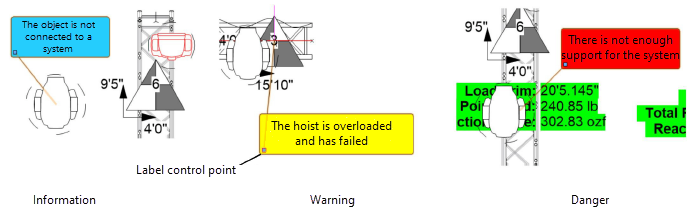
After a calculation, reaction forces are written to hoists, and hoist labels are colored according to the workload.
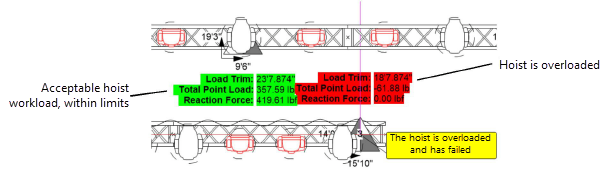
Errors may need to be resolved for the calculations to proceed or for them to be considered useful.
After correcting errors, re-run the calculations, or select Clear Calculation Results.
Getting help for errors
To get help for an error:
Do one of the following:
Select the error message and then click More Information on the Object Info palette.
Double-click the error message.
Vectorworks help opens and displays the error message, an explanation of what caused the error, and a description of how to resolve the error.
Error messages
The calculations show the supports could fail. The static system is not properly supported.
The system requires additional supports such as hoists or drops.
The chain is under pressure and has failed.
The pressure on the chain has exceeded its capacity. Fix this critical error to allow calculations to proceed (or select Second order analysis in the Braceworks Preferences to exclude such failures from calculations).
The corner truss is not connected.
Connect the corner truss to the truss system.
Cross section types do not match.
Two rigging objects have two different cross sections and cannot be connected to each other for this reason. Replace the rigging object so the cross sections are compatible.
The distributed load cannot be assigned to two structural elements.
A distributed load can only be attached to one structural element. Move the distributed load so that it is only attached to one.
The distributed load is longer than the structural element.
A distributed load cannot exceed the length of the structural element to which it is connected. Lengthen the structural element or shorten the load to continue.
Connect the drop to the truss system.
There are duplicate hoists in the same location. Remove one of the hoists.
Geometry Accuracy is set too high.
Decrease the Geometry Accuracy value in the Braceworks Preferences.
Maximum allowable tilting exceeded.
The truss is unbalanced by an attached load, past the Maximum Allowable Tilting threshold specified in the Braceworks preferences.
The hoist is slack; system is not supported.
The chain is under too much pressure and will not participate in calculations (in the Braceworks Preferences, Second order analysis is selected).
Hoists with duplicate IDs have been detected; each hoist should have a unique ID for reports and calculations. Renumber the hoists to continue calculations.
Insufficient RAM to calculate the static system.
The complexity of the system exceeds the memory available on your computer.
The truss is unbalanced by an attached load, but is within the Maximum Allowable Tilting threshold specified in the Braceworks preferences.
The load has no weight; specify a weight.
Assign a weight to the load.
The load is part of a hanging position but cannot be assigned to a structural element.
To enable load calculations, a load that is attached to a hanging position must have its load hanging point on or near a structural element within the position. Use the Manage Loads tool to reposition the load.
The object is not connected to a system.
Attach the hoist to a truss system.
The object is not connected to a system.
Attach the load to a structural element. The load must be attached or removed for system calculations to proceed.
The point load cannot be assigned to two structural elements.
A point load can only be attached to one structural element. Move the point load so that it is only attached to one.
The static system could not be calculated.
Structural calculations are prevented by one or more errors in the system. Fix the reported errors to calculate the system.
The static system is not properly supported.
A set of connected trusses must be supported by hoists or truss crosses. Trusses and connected trusses that make a straight line must have at least two supports, and if they include a corner or a curve, they must have three supports.
The static system is not supported.
The rigging system is not properly supported. Attach additional hoists or drops to support the system.
Static systems interdependent; do not use drop compensation.
The hoist cannot be shortened or lengthened due to geometric restrictions created by other structural elements.
Structural elements are not connected.
The structural elements were not connected to create a system. Ensure that the two structures are compatible.
The support is not in line with the House Rigging Point.
X or Y coordinates of supporting rigging objects and House Rigging Points must be in alignment for proper connections to be established.
The truss cross is under too much force or tension; the truss cross will not participate in calculations (in the Braceworks Preferences, Second order analysis is selected).
The truss cross is overloaded and has failed.
The force or tension on the truss cross has exceeded its capacity. Fix this critical error to allow calculations to proceed (or select Second order analysis in the Braceworks Preferences to exclude such failures from calculations).
The truss system is not properly balanced.
Vertical forces are applied to "virtual" supports. This can happen when you have an outrigged pipe with a truss line underneath, or when you have a 2-leg reversed bridle which pulls the truss to the side.
The truss system is not properly balanced. Activate Report Tilting for more information.
The truss is unbalanced by an attached load, causing the truss system to tilt. In the Braceworks preferences, select Report Tilting for more information.
Two structural elements cannot cross in the same plane.
Two trusses cannot intersect and occupy the same space. Reposition the elements so they do not overlap.
Two structural elements cannot occupy the same space.
Two structural elements cannot occupy the same location. Move one or both objects.
