Editing animations
Animations can be edited from the Object Info palette and by manually manipulating the shape of the animation path, the number and location of keyframes, the camera’s look-to point and view angle, and the camera's speed.
To access a previously created animation path in a drawing, either click the animation path object in the drawing area or select it from the Cameras tab of the Visualization palette.
Keyframes establish the location of each defined camera view. When moving between keyframes, the camera view moves along the path and changes direction as needed to be in the correct position for the next keyframe/defined camera view.
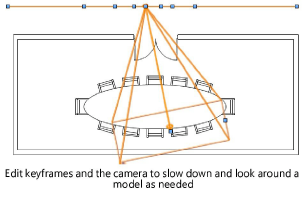
Use the Vectorworks multiple view panes feature with an active camera view (see Viewing an animation within Vectorworks) to see the first-person camera view update live in one pane while editing the animation in a different view pane. See Concept: Multiple drawing views.
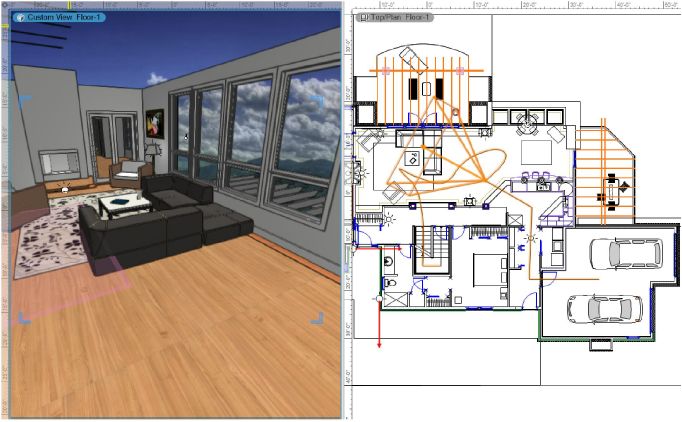
The first-person active camera view in the left view pane displays the view from the selected keyframe with its camera settings in the right view pane. Selecting a different keyframe changes the active view.
