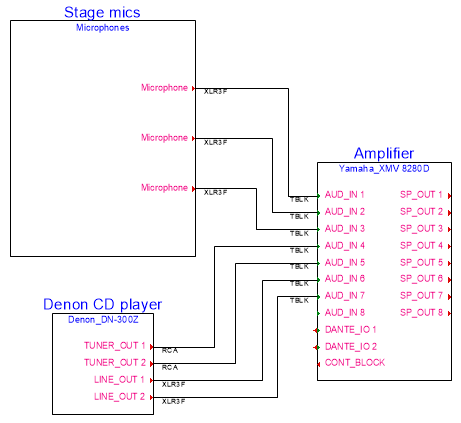Connecting circuits automatically
Connecting circuits automatically
|
Command |
Workspace: Path |
|
Connect Selected |
Design Suite: Entertainment > ConnectCAD Drawing Spotlight: Spotlight > ConnectCAD Drawing ConnectCAD: ConnectCAD > Drawing |
The Connect Selected command rapidly connects the sockets of selected devices; the selected devices can be aligned horizontally or vertically, and they can be located on different design layers. It is similar to the Multi Connect mode of the Connect tool, but it can be even faster, since it connects compatible sockets from multiple devices at one time instantly, and it does not require an initial connection.
Connecting horizontally aligned devices
To automatically connect selected devices that are aligned horizontally:
Select the devices to connect. More than two devices can be selected.
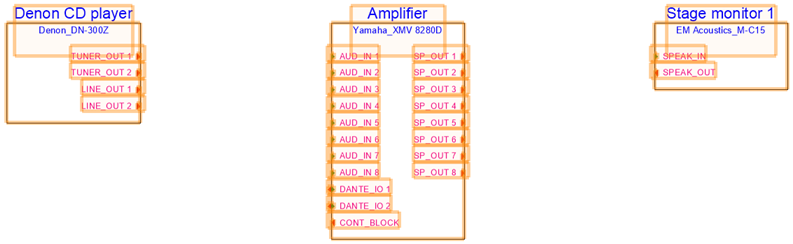
Select the command.
Compatible sockets that are directly opposite, left-to-right, are automatically connected for all of the selected devices.
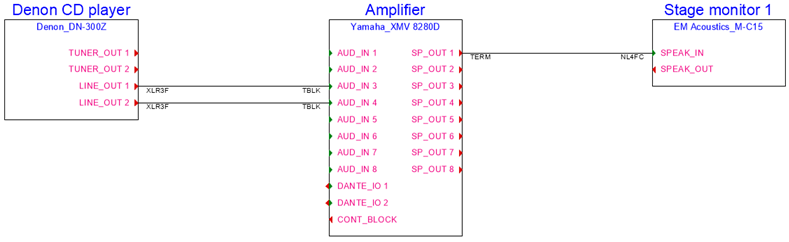
Connecting vertically aligned devices
To automatically connect selected devices that are aligned vertically:
Select one or more devices that are vertically aligned.
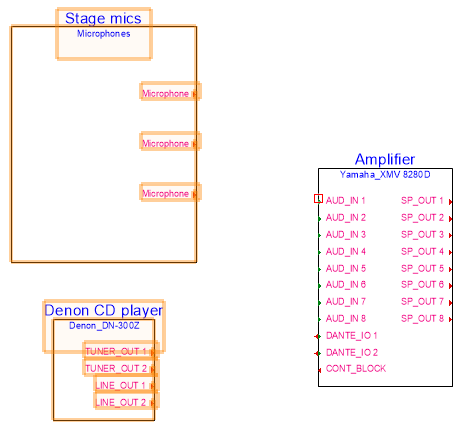
Select the command, and then move the cursor over the device to be connected.
The circle with crosshairs cursor displays, a preview of the circuit paths is shown, and the device to connect to is highlighted.

If the sockets on a selected device outnumber the compatible sockets on the highlighted device, the circuits preview shows that the selected device is not automatically connected to the highlighted device.
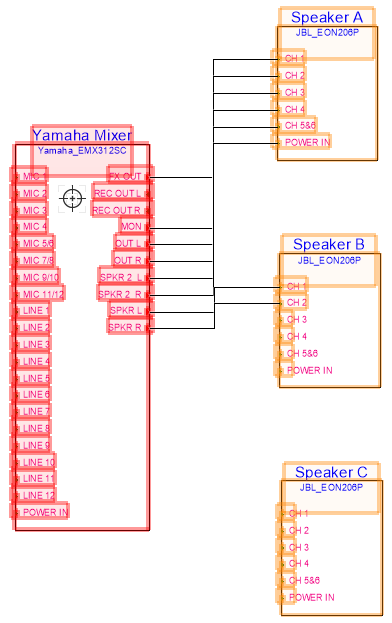
Click the highlighted device to connect it to the selected devices.
Compatible sockets that are left-to-right or right-to-left are automatically connected for all of the selected devices.
Optionally, edit the path of the circuits (see Editing circuits).