 Placing adapter slots
Placing adapter slots
|
Tool |
Workspace: Tool set |
|
Adapter Slot
|
Design Suite, Spotlight: ConnectCAD Layout ConnectCAD: Layout |
The Adapter Slot tool places adapter slots in an equipment item, to model equipment that comprises a main unit and optional plug-in modules. An equipment item can be linked to a device on a schematic layer if the equipment name matches the device name (see Placing equipment). Similarly, the adapter slot can link to a socket (see Adding sockets, loops, and terminators) that is inside the linked device, has the same name as the adapter slot, and may be attached to an adapter (see Placing adapters).
|
Mode |
Description |
|
Single Click
|
Place a single adapter slot at the click location |
|
Linear Array
|
Place an array of adapter slots along the drawn line |
|
Rectangular Array
|
Place multiple adapter slots in a rectangular array |
|
Socket |
If a device exists for the equipment item, select a socket to link to the adapter slot. In array modes, if a socket is selected for linking, incrementing suffixes are applied to the socket names, from left to right and top to bottom. If no device exists for the equipment item, enter a socket name. In array modes, incrementing suffixes are applied to the names. |
|
Width |
Enter the width of the adapter slot |
|
Height |
Enter the height of the adapter slot |
|
Location |
Select the position of the adapter slot in the equipment item: Front Rear --- (The automatic working plane determines the location.) If the equipment item has not been opened in object editing mode, the mode is disabled and displays ---. |
To place an adapter slot inside an equipment item:
Optionally, open an equipment item in object editing mode (see Object editing mode). You can specify only a front or rear location for the slot in object editing mode.
Click the tool, and select the placement mode.
Click in the equipment item to place the adapter slot. The placement method depends on the selected mode.
In Single Click mode, click to place the adapter slot.

In one of the array modes, click once to start the array; move the cursor to set the direction of the array. The preview indicates the spacing and placement of the objects; the floating Data bar shows the Count. Click to place the array. The adapter slots are automatically numbered sequentially.
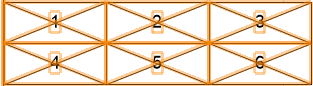
The adapter slot parameters can be edited from the Object Info palette.
Click to show/hide the parameters.Click to show/hide the parameters.
|
Parameter |
Description |
|
General |
|
|
Slot Name |
The adapter slot name that matches the socket name inside the linked device, if the adapter slot and socket are linked. If the adapter slot and socket are not linked, no value is displayed. Renaming the adapter slot or the socket breaks the link. |
|
Adapter Type |
The model number of the schematic adapter attached to the socket, if the Slot Name matches the socket name inside the linked device. If the adapter is removed or changed, this parameter is updated. If the adapter slot and socket are not linked, any value can be specified. This can be helpful when the physical configuration of the device is established before a schematic design is drawn, or when adapter slots occupied by optional modules that are not used in the schematic design need to be shown for completeness. |
|
Physical |
|
|
Height |
The height of the adapter slot |
|
Width |
The width of the adapter slot |
The text and graphics displayed on the adapter slot depend on the adapter connected to the linked socket:
If the socket does not have an adapter, and the adapter model is empty, the adapter slot displays crossed lines.
If the socket does not have an adapter, and the adapter model is user-defined, the adapter slot displays the user-defined model.
If the socket does have an adapter, and the adapter model is empty, the adapter slot displays the adapter symbol name. If the symbol name is empty, the adapter slot displays <Unknown>.
If the socket does have an adapter, and the adapter model is not empty, the adapter slot displays the adapter model name.
To automatically create viewports that display equipment items and their adapter slots, see Creating equipment detail views.
Viewing front panels
By default, adapter slots in the front of rack-mounted equipment are behind the front panel. Use the CC-Equipment-Graphics-FrontDoor class to show or to hide the front panel as needed.




