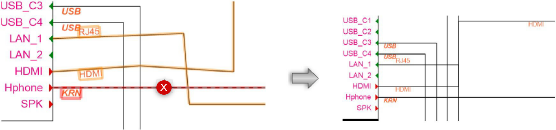Re-routing circuits
Re-routing circuits
|
Mode |
Tool |
Workspace: Tool set |
|
No Breakout Nodes
Display Breakout Nodes
|
ReRoute Circuits
|
Design Suite, Spotlight: ConnectCAD Schematics ConnectCAD: Schematics |
Multiple circuits can be re-routed to align them graphically to, and if needed, combine the routing with, a selected circuit. The circuits do not need to be of the same signal type.
This can clean up a drawing by making circuits parallel, for example, or by making them follow a particular circuit's route. You can also convert a set of circuits into a certain circuit type (such as rounded polyline circuits), create fan-out circuits, and eliminate extra circuit routes.
When circuit routes are combined as part of the re-routing, they can display with or without breakout nodes, which indicate where the circuits split off from the bus to their connected sockets.
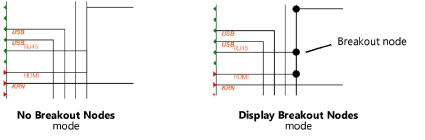
To use the ReRoute Circuits tool, you can select the circuits first, or you can click the tool first and then select the circuits to be re-routed.
To re-route circuits:
Do one of the following:
Click the Selection tool and select the circuit or circuits to be re-routed.
Click the ReRoute Circuits tool and select a circuit; click the Shift key to select additional circuits.
Click either No Breakout Nodes mode or Display Breakout Nodes mode. As you move the cursor over the circuits, the highlighted circuit is the one that the selected circuits will align to.
Click to align and re-route the circuits.
Click and drag the highlighted reference circuit to display the floating Data bar and specify a fixed distance between bussed circuits.