 Concept: Material resources
Concept: Material resources
Difficulty level: Intermediate
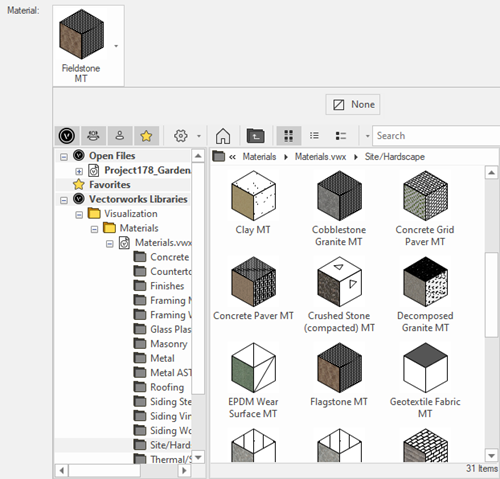
The Vectorworks Design Suite products offer a material resource that represents specific building materials, to support an effective BIM workflow. Vectorworks materials serve as a receptacle for a wide variety of information, including graphic attributes such as fills, textures, and related surface hatches; physical information such as a specific gravity, lambda, and acoustic impedance; and construction information including the material classification, manufacturer, model number, and cost. You can also attach records with custom fields to complete a material's information.
Within the Vectorworks workflow, materials are used for the components or parts of composite objects, and they can be applied to certain 2D and 3D geometric objects. You can build a complete set of information into the material resource, use it for an object's component, and then represent it correctly in design and contract documents, measure it correctly for ordering and budgeting, and analyze it correctly, during construction and over its lifetime. Compound materials, such as reinforced concrete or framed insulation, can be created from multiple simple materials.
By leveraging materials' packaging of graphic attributes and information useful in a BIM model, you gain capabilities such as:
Centralized and instantiated cataloging of all fill and surface representations for the BIM model
Simplified listings and outputs of specification data (classification standards)
Detailed material take offs (by construction category) for composite construction assemblies, such as component walls, roofs, slabs, and so on
A centralized place to store physical characteristics (including structural, thermal, and optical properties such as accurate transparency and albedo) to provide a single source of information for structural, energy, rendering, and daylight analysis
Materials can be applied to the following object types:
Components of composite construction assemblies such as standard walls, slabs, roofs, and landscape areas
Parts of plug-in objects that are composed of different parts, such as doors, windows, curtain walls, stairs, structural members, fences, railings, architectural/structural columns, and pilasters
Plug-in objects that are inserted into other objects and functionally become part of the original object, such as wall caps and wall features
2D and 3D geometry, including planar objects, extrudes, sweeps, NURBS surfaces, solid additions, subdivisions, 3D primitives such as spheres, and others; these objects can maintain the material assignments within symbol definitions and when converted to auto hybrids
For 2D and 3D geometry, materials are applied in logical ways. For example, planar objects receive the fill attribute, 3D geometry receives the texture and surface hatch, and extrudes that are textured by parts use the material's texture as the default overall texture.
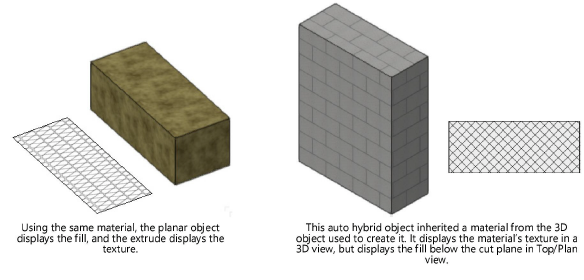
The Vectorworks default libraries provide many commonly used materials for a variety of uses, but you can create your own custom material resources (see Creating materials). Many of the object styles that are included with Vectorworks, such as wall styles, use materials for their components.
The material thumbnails in the Resource Manager and Resource Selector provide information to assist in selecting the appropriate material.
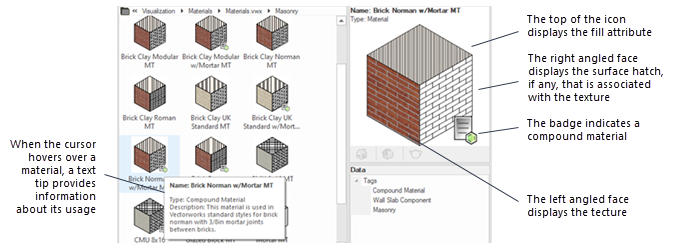
Appearance by material
By default, a component/object that uses a material automatically adopts the material's fill and texture. When a material is used, the component/object's Fill attribute is disabled and cannot be changed. The component/object's Texture uses the material’s Surface setting by default, but the texture can be changed as needed to change the object’s surface, such as painting a brick wall or wallboard; see Controlling the appearance of objects that use materials or the help page for creating the specific object type.
The ability to set a component/object's fill and texture by material provides consistent control over appearance and relieves pressure on classes, which serve functions such as organizing drawing elements and controlling visibility, in addition to the ability to control appearance. However, to maintain a flexible workflow, a material resource's fill and/or texture can be set by class; see Defining a simple material and Setting class attributes.
Because materials represent things that can be physically built, they are used to specify the fill and texture of an object, but do not control the pen, text, opacity, and drop shadow attributes that have more to do with presentation style or labeling than with the construction material itself.
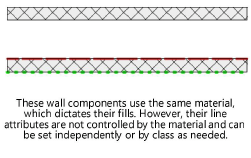
Material data
The data incorporated as part of a material resource provide an efficient way to generate reports, to map data in the Data Manager, to create data visualizations, and to export for IFC. Materials let you report on, and export information as varied as, the surface area that uses a specific finish material, the weight of the concrete in a slab, the U value of the components that use the material, and a complete list of the MasterFormat categories in the model. See Controlling the appearance of objects that use materials.
