Converting objects to lines
Convert to lines
|
Command |
Path |
|
Convert to Lines |
Modify > Convert |
The Convert to Lines command changes a single object into the series of lines needed to create it. For example, a rectangle is converted into four lines.
Circles and ovals can also be converted into numerous line segments. However, especially when converting circles, the accuracy of the line segments depends on the 2D Conversion Resolution setting chosen in the Vectorworks Preferences dialog box.
To convert an object to lines:
Select the object to convert.
Select the command.
If the object is 3D, select the wireframe, hidden line, or dashed hidden line rendering conversion option. The selected render mode determines which lines are visible, and therefore, created.
The object is converted into lines on the layer plane, and each segment can be manipulated.
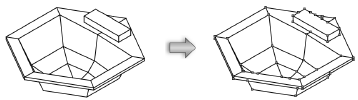
Convert copy to lines
|
Command |
Path |
|
Convert Copy to Lines |
Modify > Convert |
The Convert Copy to Lines command works like the Convert to Lines command except that it first makes a copy of the object and then converts the copy into line segments. The original object remains intact.
To convert a copy of an object to lines:
Select the object to convert.
Select the command.
If the object is 3D, select the wireframe, hidden line, or dashed hidden line rendering conversion option. The selected render mode determines which lines are visible, and therefore, created.
A copy of the object is converted into lines on the layer plane, and each segment can be manipulated.
