 Quick Start: Let's use Marionette to create a simple extrude
Quick Start: Let's use Marionette to create a simple extrude
Difficulty level: Beginner
The Marionette scripting tool can be used to create objects that can be easily edited by changing the parameters of individual nodes in the Object Info palette. While advanced Marionette users can create complex objects, in this example, you'll learn how to build a script to create a simple extrude, and how to modify the script to change the size of the extrude.
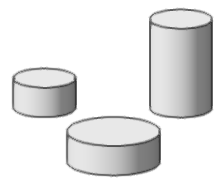
The location of commands and tools varies, depending on the workspace. You can learn to use the Quick Search feature to quickly find commands or tools; see Quick Search. You can also look at the Commands and tools PDF here in the Vectorworks help system.
Place Marionette nodes
To decide which nodes need to be placed to create an extruded column, think about how you would create a column in a Vectorworks drawing. You might draw a circle with a certain radius, and then extrude it. Therefore, at a minimum, you need a node to create a circle, a node to set the radius of the circle, and a node to perform an extrude operation.
In Top/Plan view, click the Marionette tool  .
.
Click Marionette Node on the Tool bar to open the Resource Selector; enter "circle" in the search field, and double-click on the Create Circle node resource to select that node.
Click in the drawing to place the node.
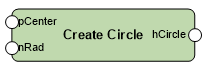
Looking at the placed node, you can see that it has two possible inputs: a center point and a radius value. We will add a radius value.
With the Marionette tool still selected, click Marionette Node. Enter "integer" in the search field, and double-click to select the Integer input node resource.
Click in the drawing to place the Integer node.
We will create a circle with a radius of 4. With the Integer node selected, enter a value of 4 for Integer in the Object Info palette. For Name, type "Circle radius." This helps you identify the purpose of this integer node. It is a good idea to name such nodes for easy identification, especially with complex scripts.
With the Marionette tool still selected, click Marionette Node. Enter "extrude" in the search field, and double-click to select the Extrude node resource.
Click in the drawing to place the Extrude node.
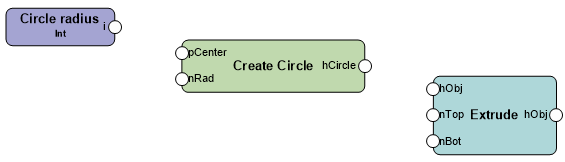
Connect the nodes and run the script
With the Selection tool  , select the Integer node. A handle displays over the output; click it and click again over the radius (Rad) input of the Create Circle node to connect them. Connect the output from the Create Circle node to the profile (Obj) input of the Extrude node.
, select the Integer node. A handle displays over the output; click it and click again over the radius (Rad) input of the Create Circle node to connect them. Connect the output from the Create Circle node to the profile (Obj) input of the Extrude node.
To run the Marionette script, right-click on any node in the network and select Run Marionette Script from the context menu. Alternatively, select Run from the Object Info palette.
The extruded object is created. It is selected and saved as a group, but it can be ungrouped to access the extrude.
You have created your first Marionette script!
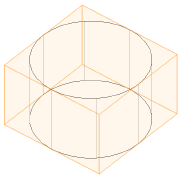
Edit the script to change the extrude
Now that you have a working script, you can quickly edit it to change the width and/or height of the extrude.
To make the extrude wider, select the Integer node, and change the Integer value in the Object Info palette to 6.
Click Run from the Object Info palette.
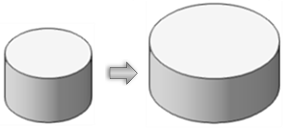
To make the extrude taller, add another Integer node, and give it the value 10 in the Object Info palette; name it "Extrude height."
Connect the output of the new node to the Top input on the Extrude node.
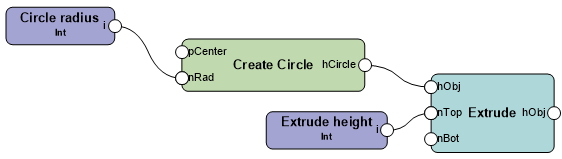
Click Run from the Object Info palette.
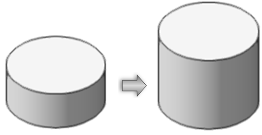
Now that you know the basics, you can explore how to create much more complex, but highly editable, objects using Marionette.
