 Creating spaces from polylines
Creating spaces from polylines
|
Command |
Workspace: Path |
|
Create Spaces from Polys |
Design Suite, Architect: AEC > Space Planning Landmark: Landmark > Space Planning Spotlight: Add command to workspace (see Customizing workspaces) |
During the initial stages of a design, it may be easier to work with polylines instead of spaces. Use the surface editing commands on the Modify menu (Add Surface, Clip Surface, Intersect Surface, Combine into Surface) to modify the polylines to create the desired shapes. Once the polyline shapes are finalized, convert them into spaces to take advantage of the additional features that space objects provide, such as area calculations, room finishes, and so on.
To convert polylines into spaces:
From the Attributes palette, set the 2D attributes for the spaces (fill, pen, opacity, and line thickness).
Click the Space tool, and from the Tool bar, click Preferences. Set the default parameters for the space objects.
Select the polylines to convert into spaces. This command also converts rectangles, rounded rectangles, polygons, arcs, circles, and ovals into spaces.
Select the command. The selected items are converted into spaces.
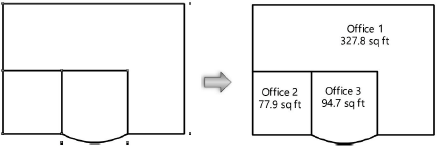
Another option is to draw a polyline and then select the Create Objects from Shapes command (see Creating polylines and Creating a stacking diagram).
