Custom plug-in object styles without catalog options
|
Command |
Path |
|
Create Plug-In Style |
Tools Context menu |
To create a plug-in object style:
Select an unstyled instance of the plug-in object in the drawing area.
Do one of the following:
Select the command.
Right-click on the object and select New Plug-in Style from Unstyled Plug-in from the context menu.
From the Object Info palette, select New Plug-in Style from Unstyled Plug-in from the Style list.
The Select Folder dialog box opens.
Select the destination folder for the plug-in object style.
The <Object> Style dialog box opens, populated with the parameter values of the selected instance.
Enter the Style Name, which must be unique in the file.
For each parameter, click the By Style/Instance button and toggle to the desired setting.
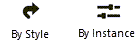
Some object types offer the following methods to set multiple parameters quickly:
To set all the parameters on the active pane of the dialog box to by style or by instance, click All By Style and toggle to the desired style/instance setting; repeat for other tabs/panes as necessary.
To import settings from a previously saved style, click Import <Category> Settings; styles from the current file and default content folders are available. Choose the style for import. Settings are imported for the active tab/pane only; repeat for other tabs/panes as necessary.
Specify the parameter values. For style parameters, this value is fixed for every object that uses this plug-in object style and cannot be edited from the object’s settings, preferences, or properties dialog box. Instance parameter values set here are the default values for newly placed instances; they can be edited for each instance from the object’s settings, preferences, or properties dialog box, and from the Object Info palette.
For the settings or preferences dialog box accessed from the Preferences button on the Tool bar, changing the values of instance parameters sets a new default for subsequently inserted objects, but does not change the plug-in style’s default settings.
In addition to object-specific parameter settings, you can control some plug-in object style settings regardless of the object type, such as whether the plug-in object is a window or title block border.
To set visibility-related options including the plug-in style’s class and the 2D component and cut plane display, see Additional plug-in object style and instance options.
For plug-in object styles that use 2D components, you can define the components as part of the style; see Creating 2D components for symbol definitions and plug-in objects.
