 Changing wall length
Changing wall length
|
Mode |
Tool |
Tool set |
Shortcut |
|
Single Object Interactive Scaling
|
Selection
|
Basic |
X |
Although a Design Suite product is required to create walls, existing walls can be changed using some tools available with a Fundamentals license.
To change a wall’s length:
Click the tool and mode.
Select the wall to reshape.
Click and drag a selection handle to lengthen or shorten the wall.
Click again when the wall is at the desired length.
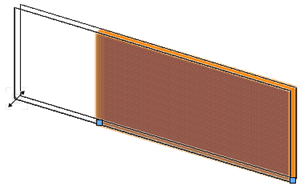
With the Selection tool, drag the handle at the base of the wall to lengthen or shorten the wall
In Top/Plan view, you can also change wall length with the Reshape tool. In a 3D view, draw a marquee with the Reshape tool to enclose the wall vertex in a marquee that is co-planar with the bottom wall elevation. Select the wall with the Reshape tool. The available modes switch to the 2D reshape modes, and 2D reshape functionality is enabled (see 2D reshape modes).
