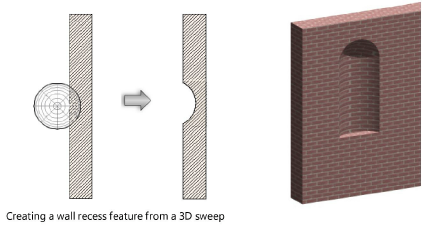Creating wall recesses
Creating wall recesses
|
Command |
Workspace: Path |
|
Create Wall Recess |
Design Suite, Architect: AEC Landmark: Landmark > Architectural Spotlight: Spotlight > Architectural |
To create a wall recess:
Create the closed 2D or 3D solid object with which to modify the wall. The geometry of the object must define an area or volume that has no self-contacts, no self-intersections, and no edges that fold back on themselves.
For a 2D object, simply make sure that the object overlaps the wall in Top/Plan view. For a 3D object, first create the object at the appropriate height in relation to the bottom of the wall (Z axis); then set the appropriate X and Y axis location so that the object overlaps the wall.
With both the appropriate wall and the modifier object selected, select the command.
Alternatively, for 2D objects only, select Modify > Clip Surface.
The Create Wall Feature Recess dialog box opens; different fields display depending on whether a 2D or 3D modifier object is selected.
Click to show/hide the parameters.Click to show/hide the parameters.
|
Parameter |
Description |
|
Left Side Wrap (2D objects only) |
Select the first component to wrap around the feature on the left side of the wall; this can be <None>, or any component to the left of the Feature Component (higher in the list). All components to the outside of the Left Side Wrap component also wrap. |
|
Right Side Wrap (2D objects only) |
Select the first component to wrap around the feature on the right side of the wall; this can be <None>, or any component to the right of the Feature Component (lower in the list). All components to the outside of the Right Side Wrap component also wrap. |
|
Offset From Wall Top (2D objects only) |
Specifies the distance from the top of the wall where the wall feature ends in 3D views |
|
Cut Plane (3D objects only) |
Specifies the distance from the bottom of the wall at which a section slice is taken of the 3D object and is used to represent the wall feature in Top/Plan view. If the 3D object does not run the whole height of the wall, be sure that this value actually intersects the 3D object; otherwise the object will not appear in Top/Plan view. |
|
Preview |
Changes the view of the wall feature to match the current parameter settings, without saving the settings |