 Inserting Instruments
Inserting Instruments Inserting Instruments
Inserting InstrumentsUse Lighting Instrument tool to insert an existing instrument symbol. This can be a symbol that you have created, located in a Favorites file or the current file, or it can be one of the symbols imported from the libraries included with the Vectorworks Spotlight software ([Vectorworks]\Libraries); see Resource Libraries. When the Vectorworks Spotlight product is installed, lighting instrument symbols are also provided as default content. Default content is automatically imported into the file and displays in the Resource Browser.
For information on importing symbols, see Accessing Existing Resources.

To insert a lighting instrument:
1. From the Resource Browser, double-click on the instrument symbol to insert. This automatically activates the symbol and selects the Lighting Instrument tool from the Spotlight tool set.
Alternatively, select the instrument symbol from the Resource Browser and choose Resources > Make Active to make it the active symbol definition. The Lighting Instrument tool is automatically selected.
2. Click once to insert the active instrument symbol definition, and then again to determine the instrument rotation. By default, the active Label Legend is applied to the instrument.
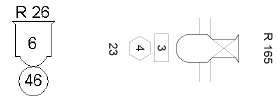
If an instrument symbol is accidentally inserted by the Symbol Insertion tool, the instrument functionality will not be present. When correctly inserted, the Object Info palette displays “Lighting Device” for the selected instrument.
Once the Lighting Instrument tool has been selected, it remains selected by default so that instruments can be repeatedly inserted.
3. Place instruments on a lighting position to add them to that lighting position and allow auto-numbering. A different type of instrument can be placed by double-clicking on another instrument symbol definition and continuing to use the Lighting Instrument tool.
Once instruments have been inserted, they continue to automatically associate with the nearest lighting position within a specified Pick Radius set in the Spotlight preferences. To avoid instruments changing their lighting position association as they are moved, disable automatic positioning.
~~~~~~~~~~~~~~~~~~~~~~~~~
