 Inserting Multi-circuit Instruments
Inserting Multi-circuit Instruments  Inserting Multi-circuit Instruments
Inserting Multi-circuit Instruments Lighting instruments can be inserted as multi-circuit instruments that act as a group while retaining their individual parameters and labels.
As an example, a three-cell Cyc light consisting of different colors can be inserted as a single multi-circuit instrument that can be easily positioned. However, each light in the multi-circuit instrument retains its own information, which is displayed in its label legend. When generating paperwork, each cell of the instrument is listed individually.
The Lighting Instrument tool inserts multi-circuit instruments.
The Spotlight > Object Conversion > Convert to MultiCircuit command is no longer required when inserting multi-circuit instruments, although it is still available.

To insert a multi-circuit instrument:
1. Create a multi-circuit symbol out of instrument symbols (left, center, and right components), or locate a multi-circuit symbol in the Resource Browser.
See Creating New Symbols.
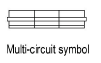
The multi-circuit symbol must consist only of other symbols to be properly inserted as a multi-circuit instrument. Otherwise, the Lighting Instrument tool treats it as a single circuit instrument.
2. Click the Lighting Instrument tool from the Spotlight tool set.
3. Select Resources > Make Active to make the multi-circuit symbol the active symbol definition. Alternatively, double-click on the symbol to activate it.
4. Click once to insert the active multi-circuit instrument symbol definition, and then again to determine the multi-circuit instrument rotation. By default, the active Label Legend is applied to each part of the multi-circuit instrument. The multi-circuit instrument is numbered according to the lighting position settings.
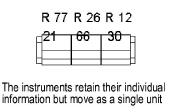
The Spotlight > Object Conversion > Convert to MultiCircuit command can add a selected instrument to the multi-circuit instrument. To undo a conversion to a multi-circuit instrument, select the multi-circuit instrument and then the Convert to MultiCircuit command.
~~~~~~~~~~~~~~~~~~~~~~~~~
