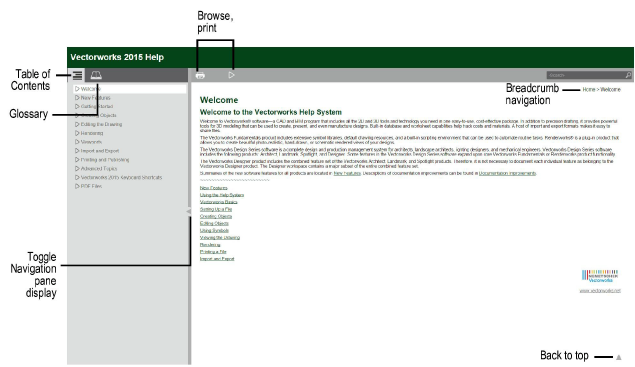
This help system serves as a comprehensive reference for the tools, commands, and dialog boxes contained in the Vectorworks Fundamentals and Design Series workspaces. The program is linked to the appropriate help topic, providing instant information.
To open the help system, select Help > Vectorworks Help. The help window opens in your default browser. If you are connected to the Internet, the online version of the help displays. If an Internet connection is not available, the locally-installed version of the help opens. The local version may not contain the latest information, but in general, the online and local versions are very similar.
If bandwidth or connection issues cause topic display or searching to become unacceptably slow, select the Vectorworks Session preference, Use local help even when an Internet connection is available, to always use the local version of the help system.
Using the local version of the help with the Internet Explorer browser may cause a blocked content warning. Enabling the blocked content is perfectly safe; however, the help opens to the first page in this situation. Search the help for the item of interest at that time, switch to a different default browser, or use the online version of the help system to avoid this issue.
The Internet Explorer browser, prior to version 9, does not support the HTML5 features of this help system. Upgrade to a more recent version of the browser if possible, or switch to a different browser.
Depending on the size of your screen, the help system adjusts itself automatically. To display the help system on your mobile device, access the help from the Vectorworks | Support area of the website.
On a large screen, typically a desktop, the help opens from the Vectorworks Help menu command with an area for the Table of Contents and Glossary on the left, and the topics on the right.
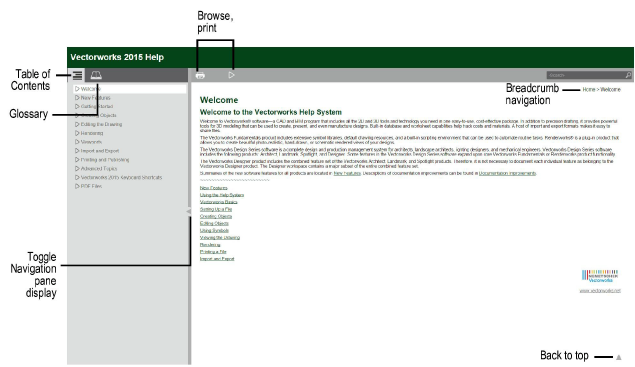
On a typical desktop screen, the help window is divided into two resizable sections containing the topics and a Navigation pane, containing the Table of Contents and a Glossary. If you do not see the Navigation pane, click the divider arrow to open the pane on your desktop, or reposition the adjustable divider between the pane and the topic panel to view more or less of the topic. Click the vertical divider to toggle the Navigation pane display.
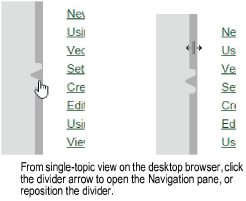
On a smaller screen, or on a tablet, the help system displays the topic, with buttons to the right or bottom depending on orientation, for accessing the table of contents, glossary, and search. Click a button to access one of the functions. There are no Print or Back to Top buttons in tablet view.

On a much smaller screen, such as a cell phone, the three buttons are located at the bottom of the screen, to maximize the topic viewing area. There are no Print or Back to Top buttons in phone view.
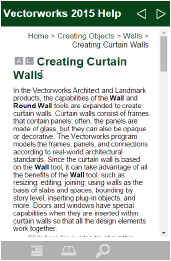
Context-sensitive help is available from within the Vectorworks program. If you need information about a particular tool or command, select Help > What’s This? and move the question mark cursor to the tool or command of interest, and then click it.
The “What’s This” question mark cursor can be deactivated by selecting Help > What’s This once again.
If you need information about a particular dialog box or a selected tool, press the keys listed in the table.
Platform /OS |
Help key |
|
Windows |
F1 |
|
Mac (pre-Leopard) |
Help key, Cmd + ?, F1 |
|
Mac (Leopard and later) |
Help key, F1 |
|
Mac (aluminum keyboard) |
Fn + F1 |
Vectorworks cannot directly access context-sensitive help for some context menu commands or the Worksheet menu commands. To obtain help on these items, launch the help and locate the help topic by conducting a help search.
The help you need opens in a single-topic window. You can simultaneously view the help topic and the Vectorworks application. Since it is assumed that you have a dialog box open in Vectorworks when seeking help, the same default dialog box generally does not also display in the help.
If significant changes occur to the Vectorworks application or the help information during the Vectorworks product cycle, Nemetschek Vectorworks may release an update to the help system. This update is automatically available online. The local help is also updated automatically when a Vectorworks software service pack is updated or installed.
~~~~~~~~~~~~~~~~~~~~~~~~~
