 Placing Redlines
Placing Redlines  Placing Redlines
Placing Redlines Use the Redline tool to create redline objects, which are graphical time-stamped change requests on the drawing.
Several modes are available.
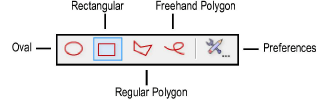

To redline an object or area:
Click the Redline tool from the Dims/Notes tool set, and select a drawing mode from the Tool bar.
Click Preferences from the Tool bar to specify the Redline tool parameters for this session.
The Place Redline dialog box opens.
Click to show/hide the parameters.
Click OK.
On the design layer where the revision is to be performed, draw the redline around the revision area.
Based on the selected creation method, the appropriate tool creates the redline. This allows the use of SmartCursor cues, object snapping, and boomerang mode when drawing redlines.
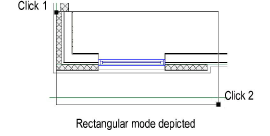
The Place Redline dialog box opens. Enter the redline information and authorization.
Click to show/hide the parameters.
Click OK.
The redline object indicates the current date and the drawing condition to be corrected. Position redline text by clicking on the tag control point and dragging the tag to the desired location. If there are several redline objects, use the Align/Distribute Leader Lines command to improve readability (see Aligning and Distributing Leader Lines).
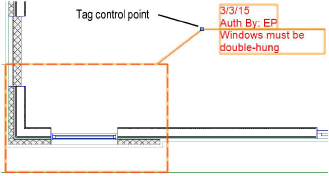
The parameters of one or more selected redline objects can be edited from the Object Info palette.
Click to show/hide the parameters.
~~~~~~~~~~~~~~~~~~~~~~~~~
