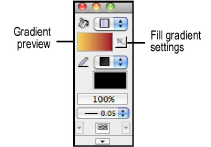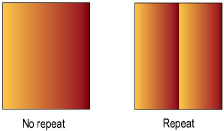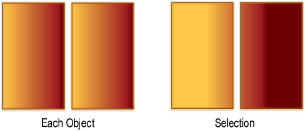Applying
Gradients
Gradient settings are specified through the Attributes palette
and applied to 2D planar and screen objects through the Resource Browser
or the Attributes palette. In addition, a gradient fill can be specified
as a default class attribute (see Setting Class Properties). Some objects have the ability
to apply gradient settings while setting the object attributes.
Applying a Gradient
from the Attributes Palette
To apply a gradient resource from the Attributes palette and
specify the gradient settings:
Select
the object, and then select Gradient from
the Attributes palette fill list. To change to a different gradient,
click the gradient preview and select a different gradient from a
library or the current file.
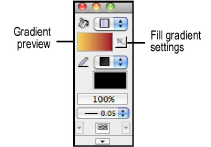
Specify
the settings for the current gradient by clicking the Fill
Gradient Settings button next to the gradient preview
box.
The Gradient Settings dialog box opens.
Click
to show/hide the parameters.
If desired,
click Preview to view the results of the
gradient settings.
Click OK to apply the gradient settings.
Applying a Gradient
from the Resource Browser
To apply a gradient resource from the Resource Browser:
Select
the object.
From
the Resource Browser, select the gradient to be applied. Right-click
(Windows) or Ctrl-click (Mac), and select Apply from
the context menu. (Alternatively, double-click the gradient resource
to apply it to the selection or drag the gradient resource onto an
object.)
The fill settings can be edited from the
Attributes palette.
~~~~~~~~~~~~~~~~~~~~~~~~~
Transferring Attributes
Defining Gradients
Editing Gradient Definitions
Mapping Gradient Fills

vectorworks.net