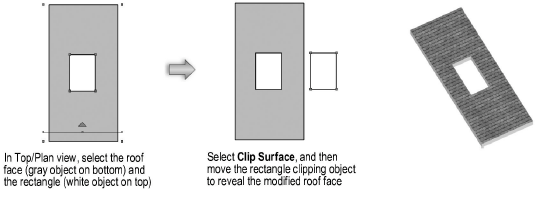
The Clip Surface command trims the bottom object in a selection so that any areas overlapped by the top object are cut out of it. Objects must be co-planar. Multiple objects can be used as clipping objects in one operation. Symbols and grouped objects cannot be clipped or be used as clipping objects.
If there is a stack of more than two overlapping objects, then each object under the clipping object (the top object in the stack) will be clipped.
There are two important things to remember about this command:
● If the object to be clipped is an open polygon, it is automatically converted to a closed polygon before it is clipped.
● Depending on the objects selected, the command may change the bottom object’s type; for example, if a hole is clipped into a rectangle, the “clipped” rectangle is automatically changed into a polyline.
To clip a surface:
Ensure that the object to be clipped is the bottom object.
If necessary, change the objects’ order with the Send command (see Changing Object Stacking Order).
Select the object to be clipped.
Select the clipping object.
Select Modify > Clip Surface.
The bottom object is clipped by the clipping object; the clipping object can be deleted if it is no longer needed.
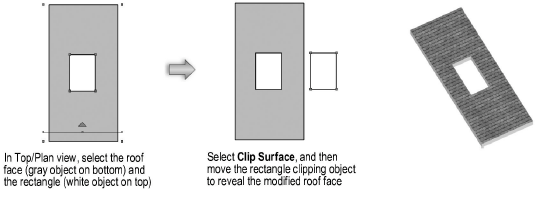
~~~~~~~~~~~~~~~~~~~~~~~~~
