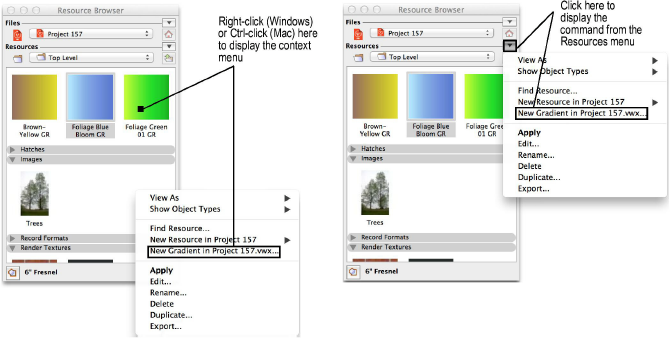
There are various methods to create new resources in a drawing. Most new resources are created through the Resource Browser, as described here. Some types of resources, such as scripts and text styles, can also be created from menu commands elsewhere in the Vectorworks program. Symbols display in the Resource Browser, but they can only be created with the Modify > Create Symbol command.
To create a new resource:
In the Resource Browser, select New Resource from the Resources menu to display the list of new resource types.
Alternatively, right-click (Windows) or Ctrl-click (Mac) in the Resource Browser to open the menu.
Double-click in an unused area of the resource display area to open the Create Resource dialog box. The dialog box contains the list of new resource types.
Select the resource type to create.
The resource-specific dialog box opens.
Follow the specific creation procedures for that resource.
Once created, the resource displays in the Resource Browser.
When you right-click (Windows) or Ctrl-click (Mac) in an area of the Resource Browser that is associated with an existing resource type, the context menu contains an additional option for quickly creating another resource of the same type. For example, right-click or Ctrl-click in the Hatches section and the New Hatch in (document) option displays. The context menu that displays varies slightly, depending on whether you click a blank area of the Resource Browser, or directly on a resource.
Also, immediately after a new resource is created, the Resources menu contains an additional option for quickly creating another resource of the same type.
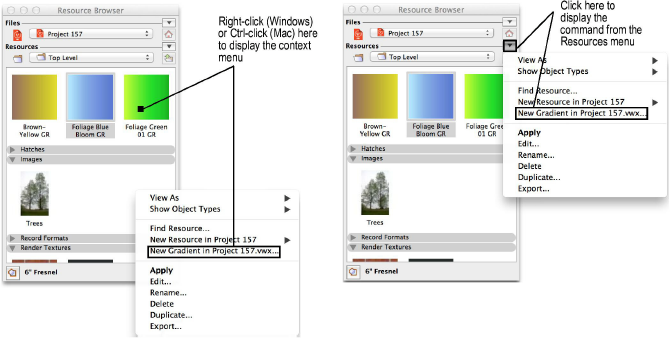
~~~~~~~~~~~~~~~~~~~~~~~~~
