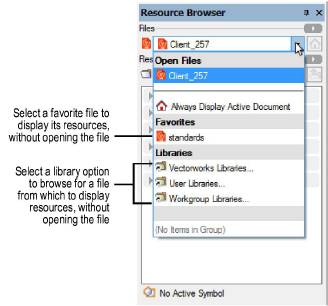
Hundreds of resource libraries are available for use with the Vectorworks application, and you can add custom libraries, as well. The Files list in the Resource Browser provides easy access to the resource libraries; for even faster access, designate frequently used libraries as “favorites.”
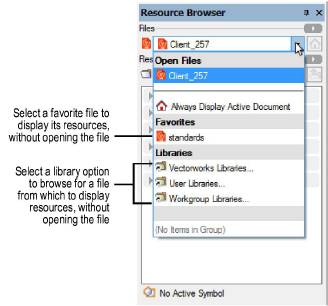
Resources are also available in various places in the Vectorworks application interface. For example, you can apply a gradient fill from the Attributes palette, select a plant definition from the Plant tool’s Tool bar, and specify a default class texture from the Edit Classes dialog box.
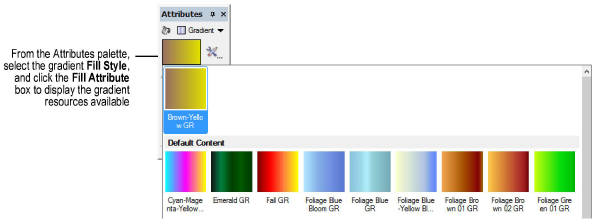
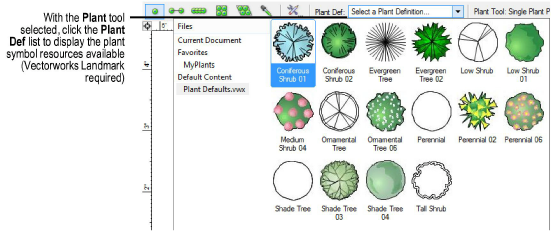
When you use a library resource in a file, it is imported and displays along with the file’s other resources in the Resource Browser.
The Vectorworks resource libraries are located in the application’s Libraries folder. To access libraries from the Resource Browser, select Vectorworks Libraries from the Files list. The libraries available depend on which Vectorworks products you purchased, and new content is added on an annual basis at no additional cost. Add these libraries during installation, or download them any time with the Vectorworks Package Manager (see Installing Vectorworks Libraries). If you are a Vectorworks Service Select subscriber, you have exclusive access to additional content for a period of time before it is released to all users; you can download this content from vectorworks.net/service-select.
In the Libraries folder, files are organized by professional discipline and subject. The Libraries-Index and Product Matrix.pdf file lists all libraries and the products to which they belong. Additionally, this file identifies all Design Series symbols that have IFC data records attached, and specifies which libraries are new/updated, and which libraries are exclusive to Vectorworks Service Select members.
Default content libraries are a subset of the Vectorworks libraries. To access the libraries from the Resource Browser, select Vectorworks Libraries from the Files list, and then open the Defaults folder. Product-specific default libraries are automatically installed with all Vectorworks products.
Default content resources are available in the Vectorworks application interface where applicable. If you do not want default content to display in the interface, disable the Display default content preference on the Session tab of the Vectorworks preferences; see Session Preferences.
You can create your own custom resource libraries, and if Vectorworks Design Series products are installed, you can share custom libraries with a workgroup.
● To access your custom files from the Resource Browser, place the files in folders in your user folder or in a workgroup folder. See Creating User Libraries and Workgroup Libraries for details.
● To access your custom resources as default content in the Vectorworks application interface, place the library files in the appropriate Libraries\Defaults folder in your user folder or in a workgroup folder. See Creating Custom Default Content Libraries for details.
