

To insert a symbol:
Click the Symbol Insertion tool from the Basic palette.
If the desired symbol is in the current document, another open document, or in a document in Favorites, select the symbol definition from the Active Symbol Def list on the Tool bar. Select a file on the left to display thumbnails of the symbol definitions available in that location, and select the desired symbol definition.
If the desired symbol is not available from the Active Symbol Def list, select the desired symbol from the Resource Browser, then Select Make Active from the Resources menu. If the Symbol Insertion tool is not active when the symbol is activated in the Resource Browser, making the symbol active automatically activates the tool.
Alternatively, double-click the symbol in the Resource Browser to make the symbol active and automatically activate the Symbol Insertion tool.
Click Standard Insertion mode from the Tool bar.
To insert the symbol into a wall with breaks, enable Wall Insertion mode. The symbol also must have the Insert in Walls option enabled (see Creating New Symbols).
Click the desired alignment mode (see Inserting Symbols).
Click to set the location of the symbol.
If the symbol is not oriented properly, move the cursor slightly away from the insertion point; then move the cursor to rotate the symbol about its insertion point. In the Data bar, use the A (angle) and WP A (working plane angle) fields to help position the symbol.
Click a second time, without moving the mouse, to position the symbol exactly as inserted. Alternatively, move the cursor slightly away from the insertion point to rotate or flip the symbol about its insertion point.
For symbols placed inside walls, moving the mouse flips the symbol about one of two axes: up and down, or left and right.
In click-drag mode, click and hold the mouse to insert the symbol and still be able to rotate it. A quick click eliminates the ability to rotate or flip the symbol and locks the orientation of the symbol as it is placed.
Click to set the symbol.
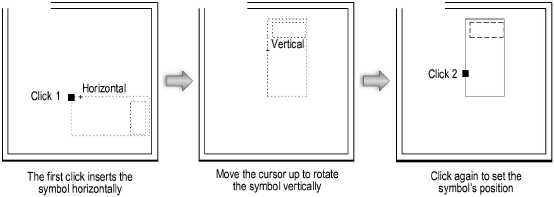
To place another copy of the symbol in the drawing, move the cursor to another location and click. The selected symbol and Symbol Insertion tool remain active until another tool is selected.
~~~~~~~~~~~~~~~~~~~~~~~~~
