 Creating Detail Viewports
Creating Detail Viewports Creating Detail Viewports
Creating Detail ViewportsThe Create Detail Viewport command creates a cropped sheet layer viewport that shows a detail view of any part of a drawing. A detail viewport can be created from a design layer, another sheet layer viewport, or a section viewport.
The crop object used to create the detail viewport becomes a callout object that is linked to the detail viewport for easy navigation between layers. If the detail callout object is moved or reshaped, the detail viewport updates accordingly. Additionally, the detail callout is automatically labeled with the drawing number and sheet number of the detail viewport. If the detail viewport is renumbered or moved to another layer, the callout marker updates automatically.
In addition to the detail callout instance that is automatically created, a detail-callout marker can be linked to the detail viewport; see Detail-Callout Markers and Detail Callout Instances.
To create a detail viewport:
Create a crop object on a design layer (in Top/Plan view), on a sheet layer viewport (sectioned or not), or inside a viewport annotation group.
Select the crop object and then select View > Create Detail Viewport.
The Create Detail Viewport dialog box opens. Different options are available, depending on where the crop object is located (design layer, viewport, or section viewport). Specify the desired parameters.
Click to show/hide the parameters.
Click OK to close the Create Detail Viewport dialog box. The specified sheet layer is activated, and the detail viewport is placed in the center of the sheet.
Additionally, the original crop object is converted into a detail callout object. If the detail viewport is created from a design layer, the detail callout is created on the design layer. If the detail viewport is created from a viewport, the detail callout is created in the annotation space of that viewport. The callout includes the drawing number and sheet number of the detail viewport associated with it.
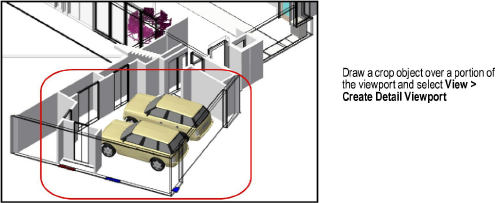

You can create additional instances of the callout on other design layers or in the annotations of other viewports, if needed. See Detail-Callout Markers and Detail Callout Instances. A detail-callout marker can also be linked to a detail viewport.
To delete a detail viewport and its associated callouts, delete the viewport.
Click here for a video tip about this topic (Internet access required).
~~~~~~~~~~~~~~~~~~~~~~~~~
