 Formatting the Label Legend
Formatting the Label Legend Formatting the Label Legend
Formatting the Label LegendOnce a label legend has been created, format it so that the labels are displayed in specific positions. The labels, containers, and layout symbol are selected when creating the label legend; see Creating Label Legends.
The view of the 3D labels is selected from the 3D Legend View parameter in the Object Info palette of a selected lighting device.
To format the label legend:
In the Label Legend Manager dialog box, select the legend, and then click Edit Layout.
Alternatively, right-click (Windows) or Ctrl-click (Mac) on a lighting device and select Locate Label Legend in Resource Manager from the context menu. The label legend associated with that lighting device is highlighted in the Resource Manager. Right-click (Windows) or Ctrl-click (Mac) on the highlighted label legend, and select Edit from the context menu. The Edit Symbol dialog box opens. Select 2D Component and click Edit. (See Editing Symbol Definitions for additional information about the Edit Symbol dialog box.)
The Edit Symbol window opens, where the default position and format of the labels is specified for instruments that use this label legend. The name of the current label legend is displayed at the top of the Edit Symbol window. The instrument used for the layout is either the symbol selected in Lighting Instrument Layout Symbol or the active symbol at the time the legend was created.
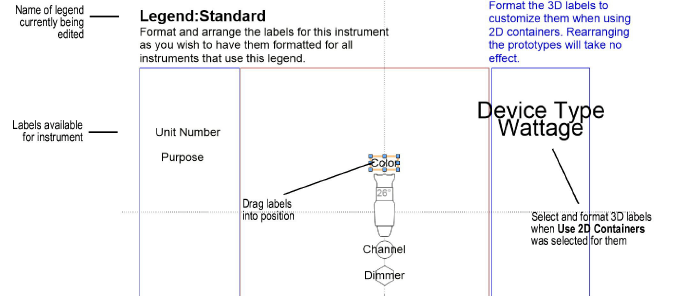
The labels selected for the legend display to the left of the instrument diagram. Drag each label to its position on or around the instrument, and drag any label containers relative to the label text. The label’s formatting can be set by selecting the label, and then using the Object Info palette or the Text menu to select the label’s font, size, style, and justification. The label stacking order can be changed with the Modify > Send commands; the instrument is part of the stacking order. Change the color of the label by selecting it and applying a solid pen color from the Attributes palette.
If necessary, the labels placed outside the bounding box of the instrument are adjusted so they are always placed at an absolute distance from the instrument. For example, a label placed six inches in front of an instrument always appears six inches in front of any instrument to which the label is applied. The position of a label placed upon an instrument is scaled so it is in the same relative position whether the instrument is larger or smaller than the one used for formatting. A label placed at the center of the instrument is always at the center.
If 3D labels are included for the label legend, the labels display on the right. If Use 2D Containers was selected for the 3D labels, select the labels to format them from the Object Info palette. (When Use 2D Containers was not selected, formatting changes made here have no effect, since they are made from the Add New Legend or Edit Label Legend dialog box.) The order of the labels in the legend is set when the label is created; changing the order here has no effect.
When the labels are set, click Exit Symbol in the upper right corner of the window to return to the drawing. The formatting and position of the labels applies to all instruments that use this legend.
Labels should normally be repositioned through the Label Legend Manager. On a complex light plot, however, a label can be hidden by the nearest object. If that occurs, click the instrument to select it, and then click the instrument label control point, located at the center of the label, with the Selection tool. Drag the label to another location. This one-time repositioning does not affect the label legend.
The 3D portion of the label legend has its own label control point.
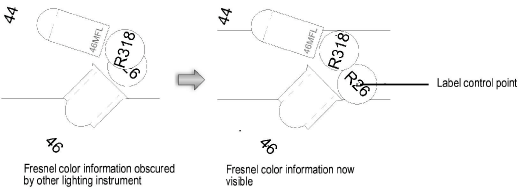
If labels have been repositioned and the arrangement is suitable to use as a label legend for other instruments, you can create a new label legend from a selected lighting instrument’s legend. The current label arrangement and instrument rotation are used for the new label legend.
To create a label legend based on an existing instrument:
Select the lighting instrument. The instrument must already have a label legend attached.
Select Spotlight > Label Legend > Create Label Legend from Instrument.
Provide a unique name for the new label legend.
By default, the instrument’s existing label legend is appended with a -1 (or with the next available number) as a suggested name.
Click OK.
The new label legend is created, and it is automatically assigned to the selected instrument. The instrument specified in Symbol Name in the Object Info palette of the selected instrument becomes the representative lighting device for the label legend.
Label legends from another file created with the Vectorworks Spotlight product can be imported into the current file. From the Resource Manager, drag the Label Legends symbols from the original file into the Label Legends folder in the new file, or use the Import command from the context menu. The imported label legends are listed in the Label Legend Manager.
~~~~~~~~~~~~~~~~~~~~~~~~~
