 Accessing the Plant Database
Accessing the Plant Database Accessing the Plant Database
Accessing the Plant DatabaseAccessing the plant database for the first time requires initial setup.
To access the plant database for the first time:
Select the Open Plant Database command from the appropriate menu:
● Designer workspace: AEC > Plants > Open Plant Database
● Landmark workspace: Landmark > Open Plant Database
Alternatively, right-click (Windows) or Ctrl-click (Mac) in the drawing and select Open Plant Database from the context menu, or click Get Plant Data from the Edit Plant Definition dialog box.
The Choose Plant Database Location dialog box opens.
Indicate where the plant database information is to be located. By default, the plant database is stored locally, in the user folder of the computer where the software is installed. Larger offices that wish to share the plant database among several computers can store and access the plant database from a workgroup folder located on a central computer or server. Alternatively, select Browse for database folder and then click Browse to specify the desired location.
If this is the first time the plant database is being accessed and it does not yet exist in the specified location, the database is automatically created in that location. Whenever the plant database is opened in the future, it will use the data from that location. The location can be changed at any point by selecting the Choose Plant Database Location command from the appropriate menu:
● Designer workspace: AEC > Plants > Choose Plant Database Location
● Landmark workspace: Landmark > Choose Plant Database Location
It is possible to maintain several plant databases and switch among them with this command.
To allow Vectorworks to automatically update the Plant Database when plant definitions are changed, select Update Plant Database with Vectorworks Plant Definition Changes. If this option is deselected, you can manually update the Plant Database with plant definition changes at any time (see Updating Plant Records from Vectorworks Landmark).
Click OK. The creation of a new plant database location may take a few moments.
The Vectorworks Plants dialog box may open. Specify a user name for the FileMaker application.
Click OK.
The Vectorworks plant database opens, in a separate window. Leave it running in the background while you work in the Vectorworks program, for faster communication between Vectorworks and the database.
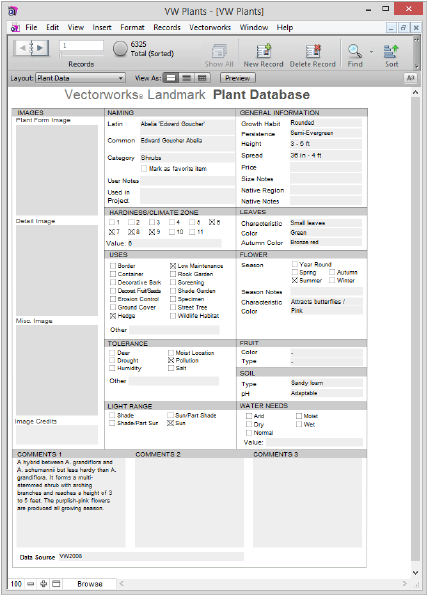
Once the plant database has been set up, it is accessed immediately with the Landmark > Open Plant Database command. The plant database can also be accessed when creating a plant definition, by clicking Get Plant Data from the Edit Plant Definition dialog box.
~~~~~~~~~~~~~~~~~~~~~~~~~
